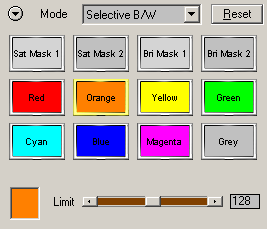Step By Step Guide
Switching to 16bit Mode before running
B/W Styler
Photoshop Instructions:
1. In Photoshop choose Image > Mode > 16 Bits/Channel.
2. Run B/W Styler from the Filter > PhotoWiz
menu.
Converting back to 8bit Mode after
applying B/W Styler
Photoshop Instructions:
1. Apply the B/W Styler effect by pressing the OK
button.
2. Choose Image > Mode > 8 Bits/Channel in
Photoshop.
Sample Workflow 1 (Novice)
1. Run B/W Styler.
2. Hold down the Shift
key and click on the Reset button.
3. Switch to "Photography
Mode" with the Mode combo box.

4. Try effect from the
various combo boxes.
5. For adjusting one of
the effects in greater detail click on the More link to the right of the combo
box
6. To get back to Photography
Mode again click on the "Photography Mode" link.
Sample Workflow 2 (Intermediate)
1. Run B/W Styler.
2. Hold down the Shift
key and click on the Reset button.
3. Switch to "B/W
Quick Mode" with the Mode combo box.

4. Adjust the sliders
until you are satisfied with the B/W conversion.
5. Depending on which
effect you want to apply choose one of the 10 modes in the second or 5 modes
in the third section of the Method combo box.
6. Adjust the appropriate
effect.
7. Finally switch to "Expert
Mode" with the Mode combo box and fine-tune the effects in greater detail
if necessary.
Sample Workflow 3 (Expert)
1. Run B/W Styler.
2. Hold down the Shift
key and click on the Reset button.
3. Switch to "Expert
Mode" with the Mode combo box.

4. Start with the Convert
tab sheet and try various methods and adjust them with the appropriate sliders.
5. For quick effects you
can also choose an item from the context menu that appears when you click
on the arrow button.
6. Continue by moving
from tab sheet to tab sheet from left to right and from top to bottom and
selecting and adjusting the effects that you need.
7. Check the Histo tab
sheet at the bottom and see if the histogram looks fine. Otherwise readjust
your effects.
Colorizing B/W Images
1. Run B/W Styler.
2. Hold down the Shift
key and click on the Reset button.
3. Switch to "Color
Tone" or "Split Color" mode with the Mode combo box.


4. Click on one of the
preset icons.
5. Use the sliders to
adjust the effect.
6. For more options switch
to "Expert Mode" with the Mode combo box and click on the Colorize
tab sheet.
Selective B/W Effect
1. Run B/W Styler.
2. Hold down the Shift
key and click on the Reset button.
3. Switch to "Selective
B/W" mode with the Mode combo box.
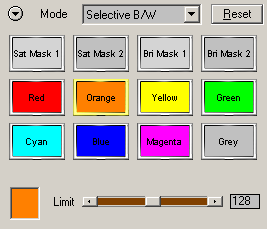
4. Click on one of the
preset icons.
5. Adjust the slider(s)
and click on the color box or the preview to change the color until you are
satisfied
6. For more options switch
to "Expert Mode" with the Mode combo box.
Infra-Red Effect
Method 1: Simple
1. Run B/W Styler.
2. Hold down the Shift
key and click on the Reset button.
3. Switch to "Expert
Mode" with the Mode combo box.
4. Choose "Infrared"
from the Method combo box on the Convert tab sheet.
5. Adjust the effect with
the sliders.
Method 2: Advanced
1. Run B/W Styler.
2. Hold down the Shift
key and click on the Reset button.
3. Switch to "B/W
Films" mode with the Mode combo box.

4. Click on the IR preset
icon.
5. Adjust the effect with
the top four sliders.
Method 3: Expert
1. Run B/W Styler.
2. Hold down the Shift
key and click on the Reset button.
3. Switch to "Expert
Mode" with the Mode combo box.
4. Switch to the Selective
tab sheet.
5. Click on the arrow
button at the left of the Method combo box and choose "Infrared".
6. Adjust the effect with
the top four sliders.
7. Select "Expert
Mode" from the Method combo box for more options.
Enhancing B/W Images
Please Note:
If you apply
B/W Styler to an image that is already B/W, the following modes won't work:
B/W Films, B/W Filters, ND Filters, Split B/W and Selective B/W. In Photography
mode the B/W Films, B/W Filters and ND Filters combo boxes will produce no
effect. Additionally in B/W Quick Mode and Expert Mode the controls of the
Convert and Selective tab sheets will have no effect as well as the Color
Mask and Saturation Mask methods from the Mask tab sheet.
1. Run B/W Styler.
2. Hold down the Shift
key and click on the Reset button.
3. Switch to "Photography
Mode" with the Mode combo box.

4. Try effect from the
various combo boxes.
5. For adjusting one of
the effects in greater detail click on the More link to the right of the combo
box.
6. To get back to Photography
Mode again click the "Photography Mode" link.
7. For even more options
select "Expert Mode " from the Method combo box.