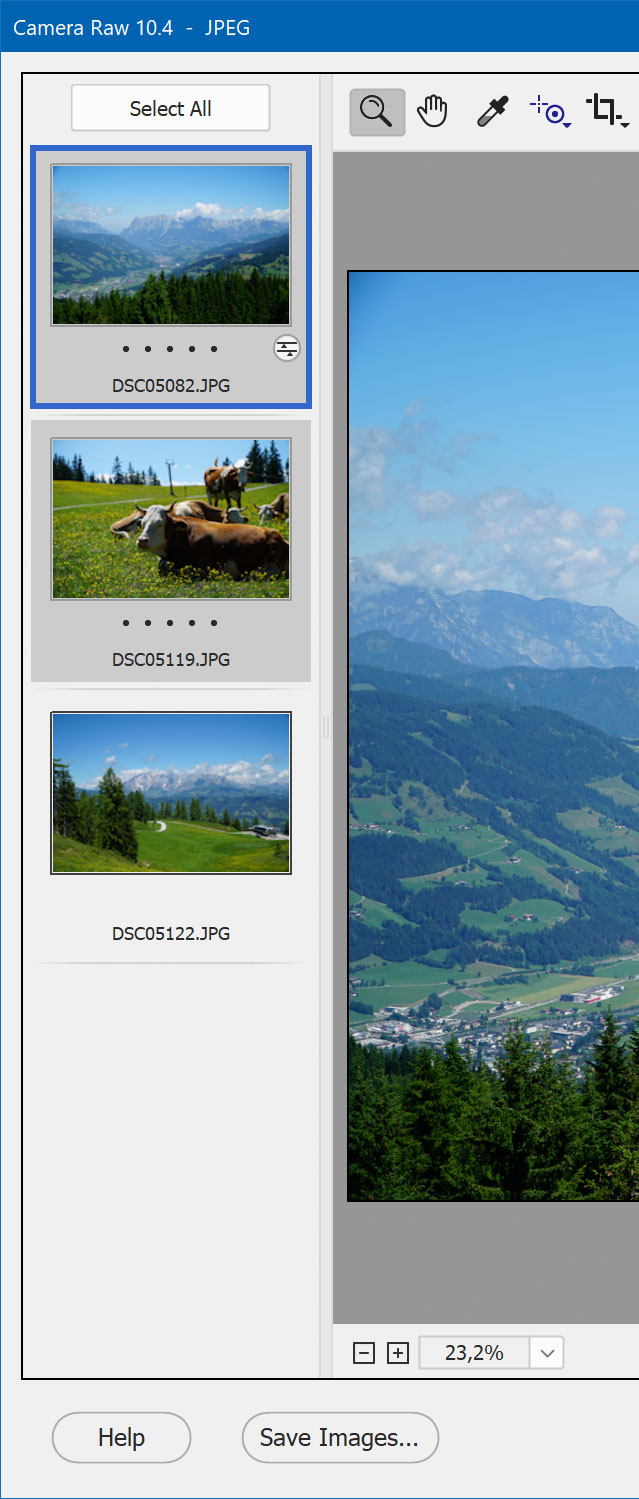
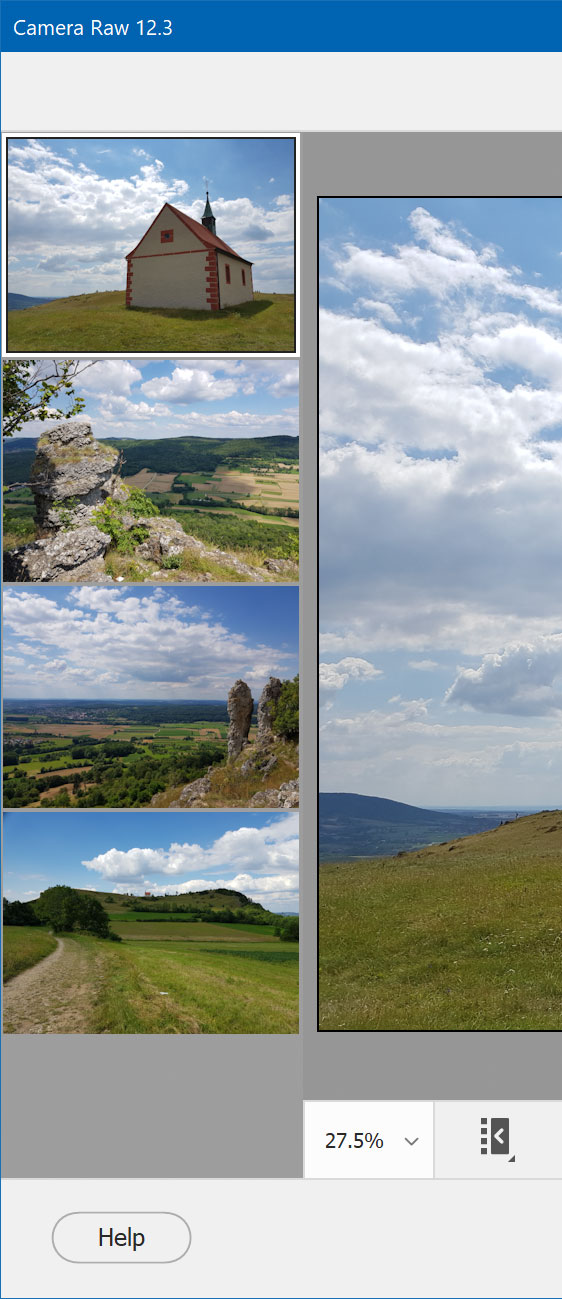
It is possible to open multiple files at the same time in Adobe Camera Raw. If you do that, you will see a thumbnail list at the left side or at the bottom of the Camera Raw dialog. By selecting multiple thumbnails you can then apply the same effect settings to all selected images at the same time.
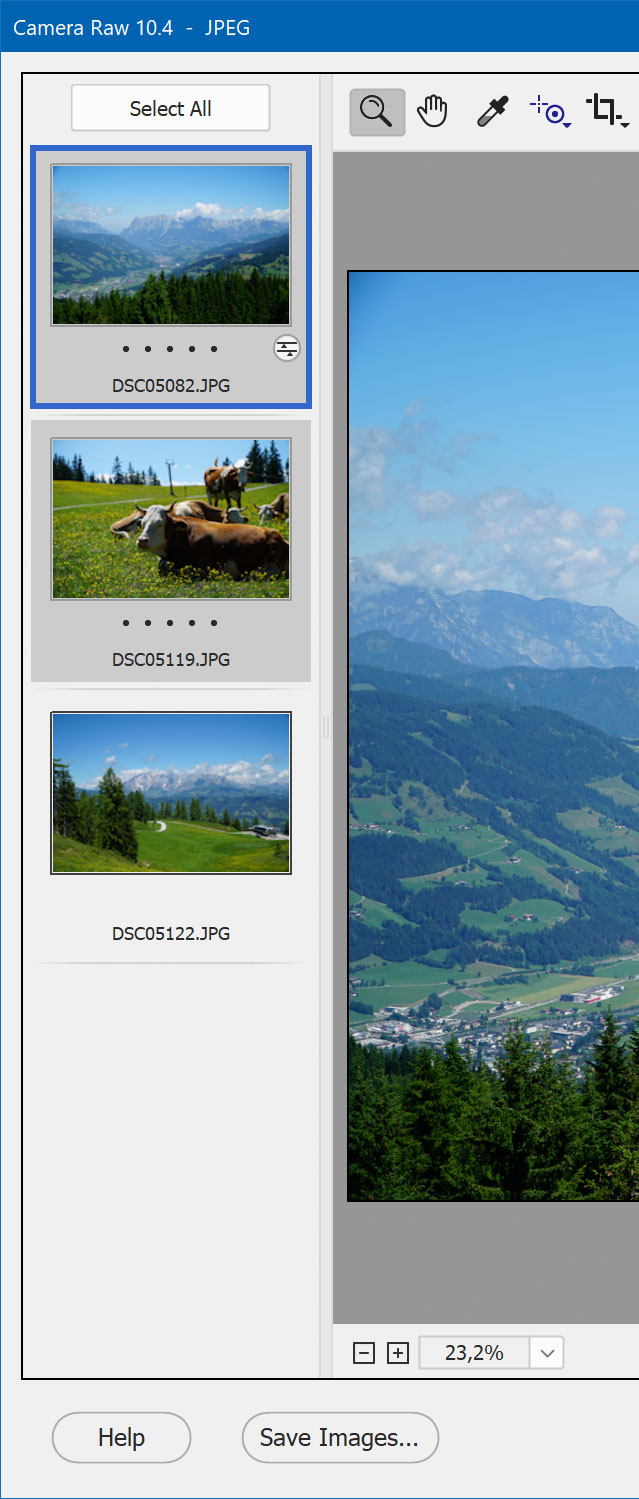
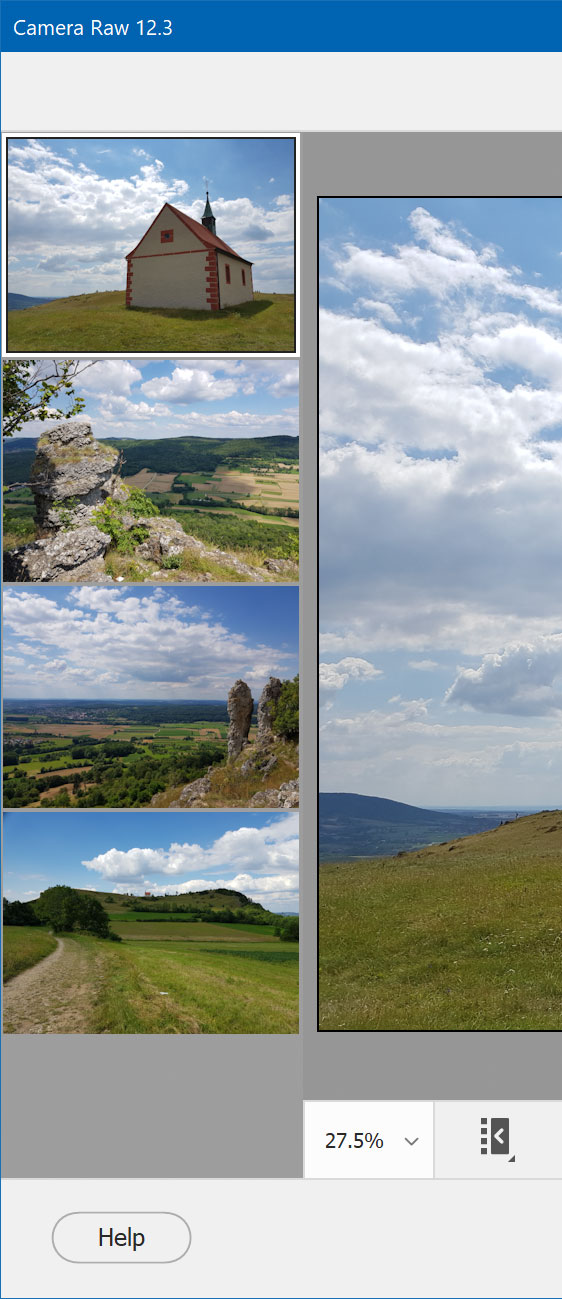
However, there are limitations when editing multiple image files in Camera
Raw with the help of the CameraXXL controls. They are caused by technical
limitations
of how CameraXXL interacts with Camera Raw. These limitations are different
depending on which Camera Raw version you use.
Camera Raw 12.2.1 and lower
If you use Camera Raw 12.2.1 or lower, CameraXXL only notices that an image thumbnail is selected if the file name below the thumbnail is displayed on the screen while the thumbnail is selected. If the thumbnails of all images are displayed on the screen, e.g. when editing only a few image files at the same time, you do not have to worry about this limitation. But if not all thumbnails are visible on the screen, then this problem occurs. So better not scroll down the thumbnail list and click on a thumbnail with a pressed Shift key to select a large number of thumbnails. CameraXXL will then only recognize all selected thumbnails if you scroll up again and display them all on the screen, one after the other. It is usually better to use the Select All button or alternatively select thumbnails only with a pressed Ctrl key while making sure that the file name of each thumbnail is visible before you click it.
Secondly, you have to adjust settings for multiple (or all) images before you change the settings of individual images to avoid losing individual settings. If you apply individual settings to various images, but select all thumbnails and adjust a CameraXXL setting, then the previous individual settings of the images will be erased. This is because CameraXXL has to transmit all setting values to Camera Raw even if you only change one CameraXXL setting.
Camera
Raw 12.3 and higher
With the new Camera Raw 12.3 user interface it has become more difficult for CameraXXL to detect which images are selected and which not. Basically CameraXXL can only detect if all images are selected or if a single image is selected. If you select 2 or 3 but not all thumbnails, CameraXXL only considers the thumbnail whose image is currently displayed in the preview as selected. This limitation together with the fact that CameraXXL can only transmit all of its settings and not individual ones to Camera Raw does only permit using the below mentioned strategy. This avoids having to reapply settings to certain images.
If you want to apply certain settings to all opened images, you have to do that first. Select all images with Ctrl + A, by choosing "Select All" from the right-click context menu or by clicking the first thumbnail and then clicking the last thumbnail with the Shift key pressed down. Now CameraXXL knows that you selected all images and it will store the adjustments for all of them.
After this step select each thumbnail once and adjust its settings. Do not select two or more thumbnails, because CameraXXL will only store the settings for the image that is displayed in the preview. Do not select all thumbnails again and change the CameraXXL settings, otherwise the previous individual settings are overwritten and vanish.