
ColorStyler's menu bar is located between the Preview tab button and the tool icons above the preview. The ColorStyler plugin offers four menus. The Standalone version provides an additional File menu, which is discussed on the Standalone/Lightroom Features page.

The Preset menu features items for opening and saving presets as well as setting the default preset folder. The Open Preset and Save Preset (As) items are for opening and saving preset files. The sub menus on the Preset menu represent the different preset groups that are also displayed in the preset list and the combo box on the Preset tab. Clicking one of these sub menu items immediately opens the appropriate preset. For more details see the Preset Tab page.

The Show menu contains
the names of all ColorStyler effects. Clicking one of these menu items displays
the effect controls in Advanced Mode. If one of these effects is active, there
is a check mark at the left hand side of its menu entry.
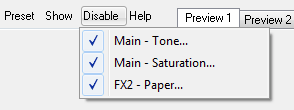
The Disable menu displays the names of the currently active ColorStyler effects. Clicking a menu item disables the selected effect. This can be useful for removing individual effects of a preset that you do not want to use, e.g. the grain or brightness adjustements.
The Help menu lets you display the ColorStyler manual, the ColorStyler web page and an About dialog.