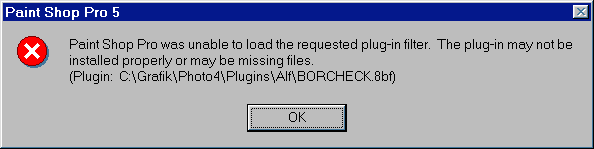
You certainly know one of the following error messages or the situation that you put new plugins into your plugin folder and they don't show up in the menu.
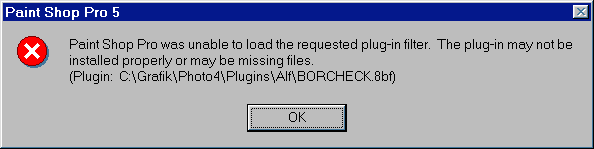
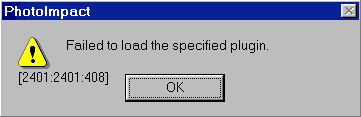
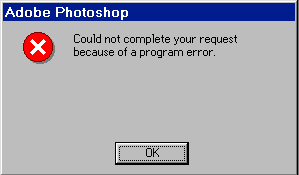
There are two things that can be done to overcome such problems:
c:\windows\system\ c:\win95\system\ c:\win98\system\ c:\winnt\system32\
If you don't fiund the file, please click
here to download it while choosing your Windows System folder as the destination.
If you have plugin.dll (which is distributed with Adobe products like Photoshop, PhotoDeluxe, Premiere, After Effects etc. and is located in the appropriate folder), please copy it into your Windows System folder. This should make every Filter Factory plugin work.
If you don't have this file and your plugins are 49.152 bytes / 48 K large, you will have to convert them with PiCo to the 56.344 byte / 55 K large format. To do it just follow the steps below:
1. Choose the plugins that didn't work or are 56 K large and press the -> button to have the same folder in the opposite pane.
2. Press the Convert button.
3. In the Convert dialog make sure that Photoshop FF Plugin is selected as Output Format.
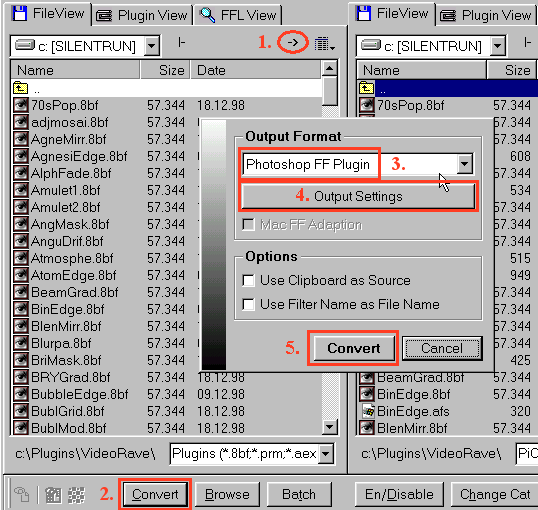
4. Press the Output Settings button and make sure that Photoshop FF Compilation is set to Filter Factory 3.0 in the appearing Preferences dialog. Then press the OK button to return to the Convert dialog.
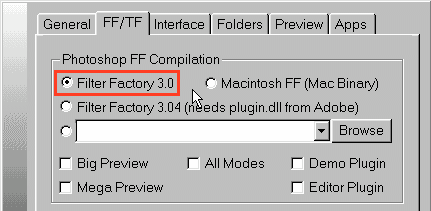
5. Finally press the Convert button in the Convert dialog.
6. Now the selected plugins will be in the 56 K format and should work in your graphic application.