
Filter Factory
Download and Import
Plugin Galaxy already includes 245 Filter Factory (FF) filters. You can download further 3000+ FF filters from the web. Either go to our Filter Factory page, use the Filter Factory > Download Filters menu item or type "Filter Factory" into a search engine. Most FF filters are downloadable as zipped .8bf files and some are offered as .ffl files. If you have Filters Unlimited installed, you can also find .ffx files in a sub folder of the Filters Unlimited folder. Not all, but some of the .ffx files are supported by Plugin Galaxy.

You can import these files into Plugin Galaxy by clicking the arrow down button and choosing Filter Factory > Import Filters from the menu. In the appearing file dialog you can choose multiple files for importing them all at once. A message box will then confirm with the number of imported filters.
After the filters were imported you can find their group names at the bottom of the Group combo box below the separation line. After you selected such a group the filters of the group are displayed on the FX combo box.
Higher Effect Quality and Compatibility
The Adobe Filter Factory plugin as well as all tools that support Filter Factory (FF) filters render effects with integer precision and without interpolation. Plugin Galaxy is the first Filter Factory engine that uses floating point precision and bicubic interpolation for rendering Filter Factory effects. That is also why the produced image quality is extremely high. Of course, you will not see a difference for all FF filters, but a large part of them.
Plugin Galaxy offers a "Fix FX" check box for increasing compatibility with the original FF plugin. If you activate it, both expressions of conditional FF statements will be processed. This makes a few filters (e.g. Mac's Remove White) produce the correct effect, but slows down rendering and may even produce artifacts for other filters. So please only activate the "Fix FX" check box, if you think that a Filter Factory effects produces a wrong result. If activating this check box has no effect, please deactivate it again. The setting of the "Fix FX" check box is automatically stored for each filter.
Special Options
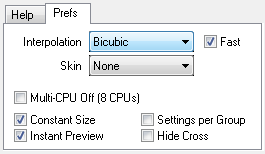
Filter Factory (FF) filters make use of some features on the Prefs tab sheet, just like the native Plugin Galaxy effects do. The original Filter Factory plugin (as well as most of its clones) produces different effects for images of different sizes. If you have the Plugin Galaxy's Constant Size check box activated, this does not happen anymore. In some cases you better deactivate it for achieving the original effect, e.g. for interlace, blur or sharpen filters.
FF filters that use the src and rad functions automatically receive interpolated pixel values according to the setting of the Interpolation combo box on the Prefs tab sheet. The Fast check box deactivates interpolation during slider dragging and animations in order to achieve faster preview updates.
Additionally FF filters are rendered with multiple CPUs if the "Multi-CPU Off" check box is deactivated. This highly decreases the rendering time if your machine has more than one CPU core. Only in the case of FF filters that encrypt the image, better activate this check box to ensure a proper decryption on another computer with only one or a different number of CPUs.
Processing 16-bit Images
Only around 25% of all Filter Factory (FF) filters produce the same visual result with 8-bit as well as 16-bit color values. So by default Plugin Galaxy scales the 16-bit values down to 8-bit and up again to 16-bit. The "Full 16-bit" check box lets a FF filter process real 16-bit values in case it supports it. The FF filters that are installed with Plugin Galaxy automatically activate the "Full 16-bit" check box if they support processing 16-bit values. For filter that you imported yourself you have to check out if you get the same effect with activated and deactivated check box for 16-bit images. If you do get the same effect, keep the check box activated. The setting of the "Full 16-bit" check box is automatically stored for each filter.
In Plugin Galaxy the R,G,B,C,A,I,U,V constants
of Filter Factory have a value of 32768 for 16-bit images
and 255 for 8-bit images, so they can be used to make a FF filter support
16-bit images. There is also a new fac constant that is 128.5 for
16-bit images and 1 for 8-bit images, so it can be used e.g. for multiplying
it with slider values. When an FF filter uses these constants, the "Full 16-bit" check box is automatically activated.
Organizing and Editing the Filters
Click on the arrow down button and choose Filter Factory > Organize Filters. This will open an Explorer window with the folders of all imported filters. The folders represent the items on the Group combo box in Plugin Galaxy. The .txt files in these folders correspond with the items on the FX combo box. So now you can create new folders, delete existing folders or individual filters.
Double clicking a .txt file opens the filter in a text editor, e.g. for editing the filter code. If you want to program your own filters, please read the Filter Factory Programming Guide. You can use an existing .txt file as a template, but do not forget to save the edited .txt file with another name (and maybe move it to a new folder). Please note that the sub folder name and text file name are displayed on the Group and FX combo boxes in Plugin Galaxy and not the Title and Category lines of the txt file.
After you reorganized your Filter Factory collection you may have to reinstall Plugin Galaxy, but do not want to reinstall the default Filter Factory effects. There is a solution for this. The Plugin Galaxy installation offers a "Install Filter Factory effects" check box, which you can deactivate to avoid reinstalling the included Filter Factory files.
Filter Factory Language Extensions
Plugin Galaxy offers the following additional functions and constants for the Filter Factory language:
R,G,B,C,A,I,U,V |
These constants have a value of 255 for 8-bit images and 32768 for 16-bit images. | |
fac |
This constant has a value of 1 for 8-bit images and 128.5 for 16-bit images. It can be multiplied, e.g. with a slider value, to produce a reasonable value for 16-bit images. | |
|
int(a) |
This function converts the value a into an integer. As floating point calculations are used by default by Plugin Galaxy it may be necessary to convert a float value into an integer. |
|
sgn(a) |
This function return -1 if a is smaller than zero, returns +1 if a is lager than zero and returns zero if a is zero. | |
frg(z) |
This function returns channel z of the current foreground color. | |
bkg(z) |
This function returns channel z of the current background color. |