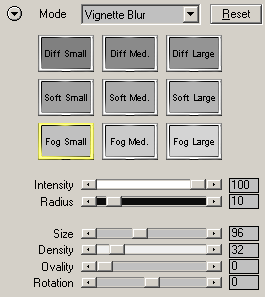
Vignette Blur
The Vignette Blur mode applies
a blur or diffusion effect to the outer image areas while keeping the circular
inner area as it is.
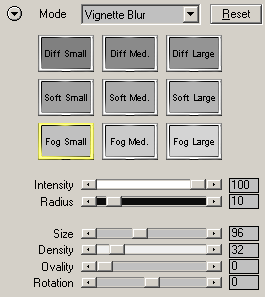
Preset Icons
Clicking one of the preset
icons will activate the appropriate effect by setting the sliders below to certain
values. The same presets can also be found in Photography Mode, B/W Quick Mode
and Expert Mode. For more information about the presets, please read the Local
Presets page.
Sliders
The first two sliders control the diffusion effect: The Intensity slider controls the strength of the diffusion effect and the Radius slider controls its smoothness.
The remaining four sliders let you shape the vignette to your needs. The Size slider determines the size of the vignette and the Density slider makes the vignette borders harder or smoother. The Ovality slider shapes the vignette into an ellipse and the Rotation slider lets you rotate the vignette. If the Ovality slider has a value of zero, the vignette is a circle, so using the Rotation slider has no effect.
Hyper Links
The two hyper links at the bottom let you switch to Photograph Mode or to Expert Mode. Alternatively you can also use the Mode combo box at the top for doing that.