Plugins for Photoshop, Elements, Lightroom, PSP & others
Plugins for Photoshop, Elements, Lightroom, PSP & others
Applying the Edges in Painter 5
1. Open the photo file you want the edge to be applied to.
2. Open one of the edge files from the edges sub folder in Painter.
3. Select the whole edge by pressing <Ctl + A> and press <Ctl + C> to copy the edge to the clipboard.
4. Switch to the photo window and press <Ctl+ V> to paste the edge as a floater on top of the photo.
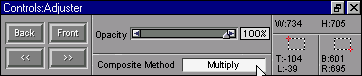
5. Select the "Multiply" composition method for the edge floater in the Controls:Adjuster palette to make the underlying photo shine through.
6. Select Orientation | Free Transform from the Effects menu.
7. To see the transformation shape, zoom back by pressing < Ctl + ->. Drag the floater handles to make the edge fit to the photo.
8. Select Orientation | Commit Transform from the Effects menu.
Using the above instructions will result in a black background. To get a white background at the end, invert the edge by selecting Tonal Control | Negative from the Effects menu right after step 1. And later select Screen as the composition method in step 5.