|
|
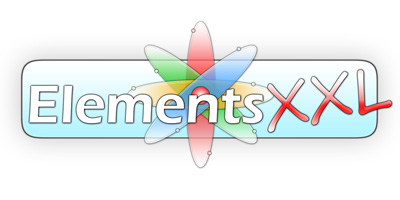
Version History
Version 12.0 for Windows (October 2024)
- 150 new features for Photoshop (Elements)
- Support for Photoshop
(Elements) 2025
- 33 new presets
- Many new features for using multiple photos of the same scene for achieving superior results that are not possible with one photo alone
- New Features:
- Portrait/Lanscape/Outdoor Portrait Adjust filter: Change brightness, contrast, saturation and color of foreground, background and sky areas at the same time
- Working with multiple images on layers:
- Open As Layers lets you open multiple images as layers in one document. Hold down the Shift key while clicking on the menu item to display the
settings
- Place Documents As Layers moves all open images as layers into one document. Hold down the Shift key while clicking on the menu item to display the
settings.
- Save Layers As Files creates a separate file of each layer by using the layer name as file name
- Enhance images using multiple layers:
- Crop Transparency tool removes the transparent areas of stacked layers and panoramas, which avoids the necessity of multiple manual cropping steps
- Auto-Expose denoises layers, creates multiple exposure effects, combines light trails or night shots and applies other blending effects
- HDR-Combine automatically increases the dynamic range with the help of up to three layers. It offers eight sliders for improving the HDR look.
- 12 stack modes for combining multipe layers including 4 unique ones including a dialog for selecting options for some of them
- Remove Detail dialog that replaces a selected area with real image data from other photos
- Remove Moving Objects removes people and other moving objects from a series of photos
- Super Resolution effectively resizes images by using multiple photos of the same scene
- Denoise Layers combines clean pixels from multiple shots
- Fix Underexposure brightens images while removing noise and restoring details
- Enhance an image on a single layer:
- HDR-Combine automatically increases the dynamic range with the help of up to three layers. It offers eight sliders for improving the HDR look.
- Other Features;
- Features and Tasks panels & Tasks sub menu for running many features conveniently with one click
- New "Open as Layers" page on the ElementsXXL Preference dialog for adjusting some of the new features
- Create Layer menu item on the Layer > Layer Style sub menu for turning a layer style into a image layer
- Three new icons on the Creative toolbar to run the Portrait/Landscape/Outdoor Portrait Adjust filters
- New icon on the LayerShop toolbar to run "Place Documents as Layers"
- Improvements;
- Auto-Align/Auto-Blend Layers: If only one layer is selected, all layers are now automatically selected when running this command.
- Edit > Copy to Document > Selected Layers: If no other document is available, a new document with the layer name is now automatically created.
- Changes:
- The Background Blur and Replace Sky filters were moved to the Filter > Subject/Sky sub menu.
- On startup a warning message shows up if the old ActionsXXL, FilterHub and LayerShop/LayerrsXXL plugins are installed. It asks you to uninstall them to avoid problems. They can be uninstalled during the ElementsXXL installation.
- Bug Fixes:
- I was not possible to play back some features via the ActionsXXL panel previously.
Version 11.02 for Windows (May 2024)
- Create multiple vector or layer masks with one click. Select multiple layers and click on the layer mask icon of the Layers panel. Hold down the Alt key to create inverted masks. Hold down the Ctrl key to create vector masks. If a selection exists, it will be added to each layer or vector mask..
- Bug Fix: In Photoshop 2024 25.5 (and higher) the menu items on the Filter menu appear from the start. Previously they were only displayed after using a filter.
- The trial version can now be used for another 14 days, even if it expired previously.
Version 11.01 for Windows (November 2023)
- The sliders of the Sky Replace dialog now have styles which visualize their functionality.
- Bug Fix: Photoshop Elements 2024: The icons and adjustment layer controls on the Adjustments window are displayed again.
- Bug Fix: The ? buttons of the Sky Replace and Style Settings dialogs work now
- Bug Fix: The ElementsXXL tool options for the brush tool were moved a bit to the right to not overlap with other controls.
- Bug Fix: Two checkboxes on the Edit Layers dialog are now localized correctly to German
- The trial version can now be used for another 14 days, even if it expired previously.
Version 11.0 for Windows (November 2023)
- 198 new features for Photoshop Elements
- 500 sky replacement images
- Support for Photoshop
(Elements) 2024
- Support for the new dark UI of Photoshop Elements 2024
- New Features:
- New Replace Sky dialog
- 23 sky images are installed with ElementsXXL. 479 are available as two separate downloads.
- New Style Settings panel: 5 new layer effects, 15 new blending options, 90 new layer style settings, Gradient editor plus load, edit and save .asl style files.
- Layer Comps panel for creating layer compositions, editing them and quickly switching between them. Save Layer Comps to Files feature for automatically saving each layer composition to a separate file.
- Selections:
- New Select > Foregound / Foreground+ menu item for selecting everything except the sky (and object) in a photo
- You can now use a selection together with the Select > Subject / Background / Sky commands. This way it only detects an subject, background or sky within the selection.
- New Select > Selection From > Sky / Sky+ / Sky++ menu items for selecting the sky in an image
- The sky & background selections are now cached like the subject selection. This saves quite some time as they don't have to be rerendered.
- Icon bars
- New Replace Sky icon on the Creative Filters icon bar
- New Select Sky and Select Foreground+ icons on the Select icon bar
- Layer > Edit Layers:
- New "Add Layer Mask" and "Add Vector Mask" check boxes.
- New "Create Hide All" items on both Operation combo boxes.
- Bug Fixes:
- The caching of the subject masks did not work correctly
- The menu items are now correctly aligned in Photoshop 2023 and higher.
- Layer > Edit Layers: Some feature of the Operation combo box work now with the German localization.
- Changes:
- New Automatic option for UI Color on the ElementsXXL Preferences dialog, which is the new default. It automatically changes the ElementsXXL UI color between bright and dark, if you switch it in the Photoshop Elements 2024 preferences. But Photoshop Elements 2024 needs to be restarted twice until ElementsXXL notices the new UI color.
- Photoshop Elements 2024: The dark skin of ElementsXXL now has a darker background to better fit with the dark skin of Photoshop Elements.
- Photoshop Elements 2024: The Select > Background menu item is not displayed by ElementsXXL anymore, because it is built-in now.
- The Layer > Layer Style > Fill Opacity menu item is displayed now even if the LayerShop plugin is installed.
- The position of the Sharpen and Denoise sub menus of the Enhance menu were changed.
- The "Edit > Purge > Subject Masks" menu item was renamed to "Subject/Sky Masks" and now removes all cached subject as well as sky masks
Version 10.02 for Windows ( April 2023)
- Lighting Effects: The Ok, Cancel and Preview controls were moved to the top right side of the dialog to make them accessible with a big system font size.
- No more flashing when entering and exiting tool mode
- Bug Fix: The Colorize check box on the Hue/Saturation Pro dialog does produce a crash anymore.
- Photoshop:
- Bug Fix: Does not replicate the Default Actions set in Photoshop anymore on startup.
- Bug Fix: Previously some Preferences settings in Photoshop were changed by ElementsXXL on startup.
- Photoshop Elements 2022/2023:
- Bug Fix: The ElementsXXL controls on the Tool Options bar of various tools are placed correctly now
- Bug Fix: The message to reinstall ElementsXXL does not needlessly occur anymore when using Tool Mode and on other occassions.
Version 10.01 for Windows ( February 2023)
- New Activated Features combo box in the ElementsXXL Preferences which replaces the Deactivate ElementsXXL checkbox. You can now choose to switch off all feature or only keep FilterHub or ActionsXXL activated.
- Bug Fix: Some key shortcuts assigned via "Edit > Key Shortcuts" were previously not executed.
- Bug Fix: Fixed some layer clicking problems on the Layers panel in Photoshop
- New digital signature for the installer
- The trial version can be used for another 14 days
Version 10.0 for Windows (October 2022)
- 166 new features
- Support for Photoshop
Elements 2023
- Support for Photoshop
CS2-CS6, CC-CC2019, 2020-2023
- New features:
- ActionsXXL panel for action recording (Photoshop Elements only)
- Batch processing feature
- FilterHub for fast filter application
- Edit Layers feature for editing various properties of multiple layers at the same time, e.g. blend mode, opacity, fill opacity, the density & feather of layer & vector masks. It also allows applying varioius operations to layer styles, layer masks and vector mask.
- New Layer > Layer Mask > Invert command for inverting layer masks
- New Layer > Vector Mask > Invert command for inverting vector masks
- New Layers icon bar with 12 icons and new Batch & FilterHub icons
- Changes:
- The Saturation button on the Auto Correct panel now displays the Hue/Saturation Pro window if the Manual check box is active.
- The "Lens Correction > Adobe Lens Profile Downloader/Creator" menu items were removed, because Adobe does not offer them anymore.
- New ? button for displaying the manual was added to the Key Shortcuts dialog
- The File > Actions sub menu is not displayed in Photoshop Elements 2022 and higher anymore to avoid too many menu items. It can still be accessed from the icon bar.
- The "Highpass Sharpen" menu item was moved to the Enhance > Sharpen sub menu in Photoshop Elements.
- The "Layer > Export as PNG" menu item is not displayed on the Layer menu in Photoshop Elements anymore. It can still be accessed on the File > Export menu
- Bug Fixes:
- The Hue/Saturation Pro adjustment layer now restores its settings when editing it again
- The Channel Mixer and Hue/Saturation Pro adjustment layers did not work previously when displaying their own dialog instead of using the Adjustments panel.
- Applying plugins of The Plugin Site as smart object from the FilterHub window works again
- The ? button of the following dialogs works now: Rename Layers, Add Haze, Texture Soften, Skin Enhance, Skin Smoother, Auto Correction, Hue/Saturation Pro
- The localized tool tips of the icon bars are not jumbled up anymore
- Installation:
- The installation automatically uninstalls the ActionsXXL and FilterHub plugins to avoid problems
Version 9.01 for Windows (March 2022)
- Support for the MS Store version of Photoshop Elements 2022
- New Save (As) icon on the General icon bar
- Bug Fix: An error message asking for reinstallation was displayed wrongly sometimes in Photoshop Elements 2021/22. This does not happen anymore.
- Bug Fix: The icon bars are not displayed too big anymore if UI scaling is deativated and 150% display scaling is used.
- The trial version can be used for another 14 days
Version 9.0 for Windows (November 2021)
- 190 new features
- 137 new presets
- 125 new icons
- 15 more filters support images with 16-bit per channel
- Support for Photoshop
Elements 2022 and its new UI style
- No more slowdowns after using Photoshop Elements and ElementsXXL for a longer time
- Speed Improvements:
- ElementsXXL does not slow down displaying the main menus in Photoshop Elements 14 and higher anymore
- Displaying many ElementsXXL dialogs is not slowed down anymore in Photoshop Elements 14 and higher after using the main menus many times.
Please note: You also have to update to LayerShop 2.03 (or higher), AdjustShop 1.06 (or higher) and Edge & Frame Galaxy 2.02 (or higher), otherwise a slowdown will be produced by these plugins, which also affects ElementsXXL.
- Many dialogs display 30% faster
- Subject Mask Caching:
- The following features run faster after a subject mask was already calculates for a certain layer:
Background Blur, Enhance Skin, Smooth Skin, Select > Subject, Select > Background, Select > Skin, Select > Skin+, Image > Replace Background > Auto Select
- New "Edit > Purge > Subject Masks" commands for deleting all cached subject masks which are stored as channels (1)
- New "Edit > Preferences > ElementsXXL > No Subject Mask Caching" check box for deactivating it
- Add Haze filter
- Adds a haze/mist effect to shadows, highlights or the whole image
- Texture Enhance filter
- Makes texture areas more pronounced and visible
- Adjusts the effect seperately in shadow and highlight areas
- Texture Soften filter
- Soften texture as well as skin areas to make them look more smooth
- Adjusts the effect seperately in shadow and highlight areas
- Skin Enhance filter:
- For adjusting the brightness, contrast, hue, saturation and color of skin areas
- A skin mask is automatically created and can be adjusted
- Smooth button for switching to the Skin Smooth filter
- Preset feature wit 12 built-in presets
- Select > Background (Photoshop Elements 2020 and higher only)
- New Background command on the Select menu for selecting the image background without the main subject
- Hue/Saturation Pro:
- Filter and adjustment layer with an improved hue/saturation effect that avoids saturation artifacts and does not lower contrast.
- 70 new presets
- Six new color modes (known from Color Balance)
- Faster switching between color tones with an icon bar
- Feature for opening and saving preset
- Legacy check box on the filter dialog for applying the effect of the classic filter
- New Icon Bars:
- Two icon bars are now displayed on the top bar below the main menus. 10 icons bar presets with a total of 125+ icons are availabe.
- By default the Scripts, Actions and Render drop down menus are displayed (but with a different look) as well as new icons for running the most useful filters.
- Icon bar for running AdjustShop features. Requires AdjustShop 1.05 or higher.
- Icon bars for running LayersXXL/LayerShop features. LayerShop 2.02 or higher is required for some of them.
- 3 Auto Color menu items on the "Enhance > Color Correction" sub menu for automatically removing color casts
- Auto Correction panel:
- Apply up to 20 automatic correction algorithms to a photo
- Activate the Manual check box (or hold down the shift key) to display a dialog for manual editing
- Undo Last and Undo All buttons for quickly undoing failed corrections and start from scratch
- Support for images with 16-bit per channel:
- Antialias
- Auto Red Eye Fix
- Background Blur
- Clarity
- Filter Gallery
- HDR Toning
- Multi Frequency Sharpen
- Noise Reduction
- Skin Smoother
- Curves:
- New Adjust sliders:
- The sliders of the Adjust dialog are now available on the window of the Curves filter. This allows editing the curve via control points and sliders at the same time. Editing the control points resets the sliders to zero.
- While dragging an Adjust slider the curve is now already updated.
- New Colorize button on the Curves filter window for choosing a color for a color effect
- Double clicking a channel icon resets the curve of the channel. Previously it was only possible to reset all channels at the same time.
- Hold down the Alt key while dragging a control point to move all other controls points (except the first and last) at the some time.
- The Adjust dialog (launched from the Adjustments panel) is smaller and occupies less screen space.
- Bug Fix: The curve line is displayed smaller again on lowDPI screens
- Shadows/Highlights:
- New preset feature with 15 built-in presets
- The previous settings are now restored when opening the filter
- Smaller dialog
- Bug Fix: The Preview check box works again
- Color Balance:
- 3 Auto buttons for removing color casts. They can be seperately applied to the shadows, midtones and highlights.
- New Green Box mode which is nice for choosing cool and warm colors
- Faster switching between modes with new icon bar. You can switch back to the old comb box with the "Combo boxes instead of icon bars" check box in the ElementsXXL Preferences.
- Bug Fix: When editing the Color Balance adjustment layer on the Adjustments panel, the effect is not falsly reset anymore.
- Channel Mixer:
- Faster switching between modes with new icon bar. You can switch back to the old comb box with the "Combo boxes instead of icon bars" check box in the ElementsXXL Preferences.
- Key Shortcuts dialog
- Assign key shortcuts to any menu item
- Bug Fix: The Alt + Ctl + Shift + E key shortcut is not triggered twice anymore.
- Skin Smooth filter:
- New Enhance button for switching to the Skin Enhance filter
- Black & White filter
- The previous settings are now restored when opening the filter
- Highpass Sharpen:
- New preset feature with 10 built-in presets
- Smaller dialog
- Fill Flash, HDR Toning & Antialias:
- New preset feature with 10 built-in presets for each filter
- Bug Fix: The Invert check box of Fill Flash works again
- Improved Tool Mode:
- When switching to Tool Mode the image zoom now stays the same.
- Tool Mode now displays a progress bar after clicking OK.
- Other New Features:
- New "File > Close Others" menu item, which closes all open documents except the selected one.
- New "File > Save a Copy" menu item
- Copy to Document:
- New commands that automatically resize the layers, channels and selection that are copied to the new document. They are scaled to compensate for the difference in size of both documents.
- Bug Fix: The "Select Target Document" dialog shows now the correct document when selecting one in the list.
- New "Layer > New > Add Layer From File" menu item, which adds a layer from a file
- New "Layer > Rename Layers" dialog offering a search & replace feature for layer names
- New "Layer > Smart Object > Reset Smart Object" menu item, which removes all transformations and smart filters from a smart object
- New "View > Fit Layer(s) on Screen / 200% / Actual Size" menu items
- New "Window > Images > Match All" command which avoids having to execute both Match menu items at the same time
- New key shortcut: Shift + Alt + Ctl + A for selecting all layers in the Layers panel
- Preferences: (2)
- Bright UI Color option in the ElementsXXL Preferences which emulates the UI of Photoshop Elements 2022. Is set to bright by default in Photoshop Elements 2022 and higher. (1)
- New "Display Save for Web Dialog" check box, which opens the Save For Web dialog when using the "Layer > Quick Export as" menu item. Altenatively you can also hold down the Shift key when clicking the menu item to do the same.
- Changes:
- If Photoshop Elements 2021/2022 blocks ElementXXL's filter plugin, a message now asks you to reinstall ElementsXXL in order to fix the problem.
- Sometimes there was a crash on exit when using ElementsXXL and other of our plugins in Photoshop Elements 2021 & 2022. ElementsXXL now shuts down the other plugins to avoid that.
- The Enhance menu was reorganized to display less menu items because of the bigger menu font in Photoshop Elements 2020 with hiDPI screens.
- The Auto Saturation menu item was moved to the "Enhance > Color Correction" sub menu
- The Auto Options menu item of the Enhance menu was moved to the Color Correction sub menu.
- Some items were moved to the Sharpen and new Denoise sub menus.
- The Sharpen sub menu was moved up.
- The menu items of the Align, Distribute and Combine Shapes sub menu were added to the Arrange sub menu of the Layer menu. This helps to display less menu items because of the bigger menu font in Photoshop Elements 2020 with hiDPI screens.
- For faster access the Skin and Skin+ menu items are now located on the main Select menu and not the "Selection From" sub menu.
- In Photoshop Elements 2022 ElementXXL's Warp feature is not available anymore, because it is already built-in
- "Used old Channel combo boxes" was renamed to "Combo boxes instead of icon bars" in the ElementsXXL preferences.
Version 8.02 for Windows (August 2021)
- Blur Gallery:
- Bug Fix: Clicking an eye icon does not crash Photoshop Elements anymore.
- Bug Fix: Dragging the second knob of the Range slider works better now.
- Bug Fix: Clicking the text boxes of the Range slider does not change the slider value anymore.
- Bug Fix: Adjustment layer icons were previously not displayed when using the "Window > Adjustments" menu item
- Bug Fix: The channel bar of Curves and Channel Mixer does not displays an unnecessary icon anymore
- Bug Fix: The installation and uninstallation programs now checks if Photoshop Elements 2021 is running and asks you to close it. This makes sure that the (un)installation works.
- The installation now deletes the registry keys that keep Photoshop Elements 2020/2021 from loading plugins that crashed 3 times.
Version 8.01 for Windows (February 2021)
- The lens detection of the Auto Lens Correction feature was improved.
- UI Improvements:
- Blur Gallery UI improvements, e.g. improved slider behavior
- You can now click and drag to switch between the channel items on the Curves and Channel Mixer dialogs.
- Bug Fix: Various filters and dialogs do not produce flicker anymore when clicking OK or Cancel.
- Bug Fix: The correct controls are shown, when the Adjustments panel is closed and displayed for the second time.
- Preview Image:
- Bug Fix: When using a medium or low resolution preview image, the image is not displayed smaller at higher image zooms anymore.
- Bug Fix: Medium and low resolution preview images are now generated at an an image zoom of 100%.
- Floating Windows:
- Many ElementsXXL features produce much less flicker when using floating windows.
- Bug Fix: The image zoom is now correctly restored after applying a filter (that uses a preview image) when using floating windows.
- Quick and Guided Mode:
- Most menu items are disabled in Guided Mode now, which avoid problems.
- Bug Fix: In Quick Mode the image is not cropped when applying ElementsXXL filters anymore.
- Bug Fix: In Quick Mode various features now let you click on the image for setting points, grabbing a color or adjusting control points. But the View combo box of Quick Mode has to be set to "After Only" for this to work.
- "No New > File Features" check box in the ElementsXXL Preference to deactivate New functionality on the File menu that causes problems on some computers.
- Bug Fix: Some presets did not appear in Photoshop Elements 2021
- There are another 14 days to use the trial version
Version 8.0 for Windows (October 2020)
- 223 new features
- 185 new presets
- Support for Photoshop
Elements 2021
- Up to 400% faster rendering of 19 filters with the new Preview Image feature in the ElementsXXL Preferences.
- By default the Preview Image feature is now set to "Medium Resolution" which means up to 200% faster rendering for 19 filters.
- The "High Resolution" option corresponds to the old "Preview Image" check box. The new Medium and Low Resolution options makes filters render up to 200% or 400% faster than the default high resolution option. The preview image may look a bit pixelated with the Low Resolution option though.
- The following 20 filters are supported: Background Blur, Black & White (16-bit/channel), Blur Gallery, Channel Mixer (16-bit/channel), Color Balance (16-bit/channel), Curves, Exposure (16-bit/channel), Fill Flash, HDR Toning, High Pass Sharpen, Lighting Effects, Micro Contrast, Multi-Frequency Sharpen, Perspective Warp, Range Adjust, Selective Color (16-bit/channel), Shadow/Highlight, Skin Smoother, Warp, Vibrance (16-bit/channel).
- Exceptions:
- Highpass Sharpen and Multi-Frequency Sharpen always use a high resolution preview image if a lower resolution option is set in the ElementsXXL Preferences. This makes sure that the sharpen effect can be viewed correctly.
- Blur Gallery always uses a medium resolution preview image if no preview image or a high res preview image is set in the ElementsXXL Preferences. This makes sure that the rendering is fast enough.
- New: Noise Reduction filter
- Removes noise with the help of Surface, Edges and Color sliders
- New: Skin Smoother filter
- Makes skin look smooth and at the same time lets you emphasize skin details.
- Offers three methods of skin smoothing for dealing with various types of photos
- Much more effective than the simple Smooth Skin filter that was added in Photoshop Elements 2020, which only offers one smoothing method and only affects faces but not body skin.
- 10 presets for all types of skin and feature to save your own presets
- The Mask Background check box only works in Photoshop Elements 2020 and higher. It avoids that background areas with a similar color as skin are affected too.
- New: Blur Gallery filter
- Field Blur: Highly flexible blur effect by setting blur spots with different radius
- Iris Blur: Produce vignette-style blur effects and miniature effects
- Tilt-Shift: Create vertical blur effects and simulate tilt-shift lenses
- Spin Blur: Blur spinning circular objects like car tires
- Add bokeh effects and add artistic noise
- ElementsXXL's Blur Gallery offers a preset feature (Photoshop's Blur Gallery does not).
- ElementsXXL's Blur Gallery keeps its old settings when running it again (Photoshop's Blur Gallery does not).
- New: Multi-Frequency Sharpen filter
- Sharpens small, medium and large details in an image at the same time
- The overall sharpen amount can be adjusted as well as the sharpen amount for each of the three details sizes. The radius values are automatically calculated.
- New: Background Blur filter
- Only blurs the background area of e.g. a portrait photo
- Requires Photoshop Elements 2020 (or higher) for automatic background masking. Otherwise you have to manually create a selection of the background before running this filters
- New: "Camera Raw Filter" menu item on the Filter menu
- Requires MetaRaw or better CameraXXL to appear, because it calls MetaRaw or CameraXXL to run this feature. Normally this feature is accessible from the File > Automation Tools sub menu, but ElementsXXL places it on the Filter menu for easier access.
- New: Selection Features:
- New "Selection From > Skin / Skin+" menu items for selecting skin areas in the current image
- The Select > Modify sub menu offers 14 new menu items for removing shadows, midtone, highlight and skin areas from an existing selection, converting a selection into various shapes or adding a soft edge to it. Additionally you can turn a selection into a row or column selection.
- New: Smart Object features:
- New "Convert To Layer" menu item on the Layer > Smart Object sub menu. It converts a smart object into a layer or layer group and removes the smart object. The old "Unwrap Content" only copies the layers out of a smart object but does not delete it.
- Smart filter support for Luminar 4 and Exposure X5
- Enhanced Channel Mixer:
- New UI with Color Circle mode
- New icon bar for faster switching between channels
- The Channel Mixer adjustment layer can now be edited on the Adjustments panel
- 65 new Channel Mixer presets
- New 100% button for setting the sum of all visible sliders to 100% to avoid a brightness change.
- Enhanced Curves dialog:
- Redesigned and more functional dialog
- The four Curve tools are now available on the Adjustments panel
- Equalize now works with all channels and not just RGB. It is applied to the currently selected channel.
- Faster channel switching with a new icon bar (replacing the Channels combo box)
- The control points are now round, bigger and better visible.
- You can now hold down the Ctrl key and click on a control point to delete it.
- Colored background gradients are displayed in the diagram indicating the effect of the curve adjustment
- New Display button which displays the new Curve Display Options dialog replacing the old check box of the same name.
- New Gradient check box on the Curve Display Options dialog for (de)activating the background gradient of the curves diagram.
- On the Adjustments panel the Auto Options feature was moved to the new icon menu
- Bug Fix: The eye dropper tools of the Curves filter do not remove the preview image anymore.
- Bug Fix: No more cursor flicker when using the a Curves tool and the zoom tool is active.
- Extended Lighting Effects:
- New Volumetric light type
- 5 new Lighting Effects presets
- Drag the handles or outline of spot lights directly on the image to change their width, height and angle.
- You can now click on the image to add a new light spot, which has the same properties as the previous one.
- You can now use the Del and Backspace keys to delete the selected light spot.
- You can now hold down the Alt key and click on the Cancel button to reset all settings.
- Special mouse cursors for certain actions are now shown when moving the mouse cursor over the image.
- Bug Fix: The color property is now correctly transfered when using the "Paste To All Lights" sub menu
- Bug Fix: The "Paste All Properties to" sub menu works now.
- Extended Color Balance:
- 50 new Color Balance presets
- Faster switching between Shadows, Midtones and Highlights sliders in Default mode.
- The Mode setting of Color Balance is now saved and restored when restarting Photoshop Elements.
- Wider sliders in Default mode
- Bug Fix: The non-default modes of Color Balance did not work correctly for 16-bit images if the "Use native filters for 16-bit images" check box in the ElementsXXL Preferences was deactivated.
- Color Lookup:
- 55 new Color Lookup presets
- Extended Highpass Sharpen:
- Highpass Sharpen works with 16-bit/channel images
- The controls of the Remove group are not available for 16-bit images.
- Smaller dialog
- Extended Fill Flash:
- Fill Flash works with 16-bit/channel images
- Smaller dialog
- Improved Warp, Perspective Warp and Perspective Crop:
- The Warp and Perspective Warp render faster by using a preview image.
- The Warp, Perspective Warp and Perspective Crop dialogs now have OK and Cancel buttons (instead of check mark and cross icons) and a bigger title bar.
- Improved Chromatic Aberration Removal
- New 100% Zoom button for viewing the effect at 100% image zoom
- It is now possible to use the scroll bars or hand tool to scroll the image and see the effect in the corners
- Restores its settings when running it again even after Photoshop Elements was restarted.
-
Improved Clarity filter:
- Renders faster when changing slider values
- Enhanced
Adjustments Panel:
- New icon menu on the Adjustments panel (below the panel menu icon) when ElementsXXL controls are displayed. It contains these menu items:
- Auto Options: Shows the Auto Options dialog (Only if a Curves adjustment layer is selected).
- Curves Display Options: Shows the dialog of the same name (Only if a Curves adjustment layer is selected).
- Display Adjustment Layer Dialogs: Activates the option on the ElementsXXL Preferences with the same name.
- Show Icons: Displays the icons on the Adjustments panel again for adding another adjustment layer.
- Help: Shows an explanation of the feature in the manual
- New icon at the top of the Adjustments panel (when ElementsXXL controls are displayed) for showing the adjustment layer icons again. Works like the "Show Icons" menu item of the icon menu.
- The full height of the Adjustments panel is now used by the ElementsXXL controls.
- Bug Fix: With certain screen settings some icons were previosuly not displayed on the Adjustment panel.
- Enhanced Usability:
- Double clicking the labels resets the values of sliders and blend mode combo boxes on the following dialogs and panels:
Antialias, Black & White, Blend Pro, Blur Gallery, Brush, Chromatic Aberration Removal, Channel Mixer, Clarity, Color Balance, Color Lookup, Color Range, Content Aware, Curves Adjust, Curve Equalize, Exposure, Fade, Fade Pro, Fill Flash, Fill Layer, Fit Image, Focus, HDR Toning, Highpass Sharpening, Image Size, Lighting Effects, Match Color, Micro Contrast, Noise Reduction, Properties, Range Adjust, Selective Color, Shadows/Highlights, Skin Smoother, Tracking, Vibrance, Warp.
- Support for zoom key shortcuts (Ctrl + 0 / 1 / + / -) when these dialogs are displayed: Black & White, Blend Pro, Channel Mixer, Chromatic Aberrations, Color Balance, Content-Aware, Fade, Fade Pro, Fill Layer/Selection, Shadows/Highlights, Tracking, Range Adjust.
- Support for the Fit on Screen (Ctrl + 0) key shortcut when these dialogs are displayed: Antialias, Blur Gallery, Clarity, Fill Flash, HDR Toning, Highpass Sharpen, Lighting Effects, Micro Contrast, Noise Reduction, Perspective Warp, Skin Smooth, Warp
- The Match Color dialog now allows applying the effect with the Enter key and exit with the Esc key. The zoom key shortcuts (Ctrl + 0 / 1 / + / -) work too. You can now also hold down the Alt key and click on the Cancel button to reset all settings.
- The "Add Color Lookup Pattern" and "Export > Color Lookup Table" dialogs allow using the Enter and Esc keys to apply or exit.
- Improved ActionsXXL Support:
- The controls on the Adjustments panel are updated correctly now when ActionsXXL creates an adjustment layer.
- These features can now be recoreded by ActionsXXL: Clarity, Content-Aware Fill, Lighting Effects, Range Adjust, Unwrap Contents
- These features are correctly recorded with ActionsXXL: Antialias, Curves filter & adjustment layer, Fill Flash, HDR Toning, Highpass Sharpen, Lens Correction, Replace Color adjustment layer, Shadows/Highlights
- All new ElementsXXL 8 feature can also be recorded with ActionsXXL
- ElementsXXL Preferences:
- "Use old Channel combo boxes" check box for deactivating the icon bars on the Curves and Channel Mixer dialog and displaying the old combo boxes for switching between channels.
- New Channel Mixer option on the Classic page for deactivating the new Channel Mixer dialog
- It is not possible to deactivate the dialog skin anymore. The Deactivate Skin check box was removed from the ElementsXXL.
- The ElementsXXL Preference settings are now saved when clicking OK on the ElementsXXL Preferences dialog. Previously they were saved when exiting Photoshop Elements and in the case of a crash they were not saved at all.
- Bug Fixes & Other Improvements:
- Smaller dialogs for these features: Black & White, Fill Flash, HDR Toning, Highpass Sharpen & Micro Contrast
- The Reduce Noise filter was renamed to "Basic Denoise".
- New ? buttons on the Exposure, Vibrance and Selective Color dialogs which are shown for 16-bit images by ElementsXXL if native filters are not used.
- The Image > Split Layer sub menu was moved below the Channels sub menu
- Bug Fix: The Radius values of the Shadows/Highlights filter are now correctly applied when using a preview image.
- Bug Fix: Micro Contrast shows a more accurate preview for the Grainy method.
- Bug Fix: The following filters now work correctly when the maximum number of history steps is reached: Fill Flash, HDR Toning, Highpass Sharpen, Lighting Effects, Micro Contrast, Shadows/Highlights.
- Bug Fix: The Preview check box of the Antialias filter works correctly now.
- Bug Fix: The Smart Object > Unwrap Contents command previously did not recreate the background layer of a smart object.
- Bug Fix: Selecting the Vibrance adjustment layer does not display the modal dialog in addition to the Vibrance controls on the Adjustments panel anymore.
- Bug Fix: The "Display Adjustment Layer Dialogs" setting in the ElementsXXL Preferences was previously not restored when running Photoshop Elements again.
- Bug Fix: It is not possible anymore to display two or more color dialogs at the same time when clicking on a color box on the Adjustments panel.
- Bug Fix: The fx icon on the Layers panel is correctly displayed again without UI Scaling.
- Bug Fix: All radio buttons of a group are now correctly displayed when one is clicked.
- Bug Fix: The ? button of Range Adjust works now.
Version 7.04 for Windows (July 2020)
- Fill Flash, HDR Toning and Highpass Sharpen render faster after clicking OK. They also do not block some RAM anymore when using a preview image.
- Adjustments panel:
- Bug Fix: The icons on the Adjustments panel were mixed up previously.
- Bug Fix: If "Display Adjustment Layer Dialogs" is activated in the ElementsXXL Preferences, then switching to an adjustment layer in the Layers panel does not display its controls in the Adjustments panel anymore. You have to double click its thumbnail instead to see its dialog.
- Bug Fix: When using a hiDPI screen and a 150% system font setting, all icons on the Adjustments panel display without a scroll bar.
- Bug Fix: When using a lowDPI screen and a 125% (or higher) system font setting, all icons on the Adjustments panel are now displayed.
- Bug Fix: When using a lowDPI screen and a 150% (or higher) system font setting, ElementsXXL's adjustment layer controls are not displayed on the Adjustments panel anymore. Instead the modal dialogs are launched. This avoids problems with too big controls.
- Icon menus are now displayed aligned below their icon.
- Bug Fix: Previously clicking the Cancel button on the Antialias dialog applied the effect anyway.
- Bug Fix: The following filters do not block some key shortcuts anymore after running them: Antialias, Clarity, Fill Flash, HDR Toning, Highpass Sharpen, Micro Contrast
- Bug Fix: The Ctrl + M key shortcut now runs ElementsXXL's Curves dialog if AdjustShop is installed.
- Bug Fix: The OK and Cancel buttons of the Focus Area dialog did not work after displaying the dialog. Only changing a slider made them work previously.
- Bug Fix: The context menu of the Channels panel was not working correctly.
- Bug Fix: Switching between the radio buttons on the Color Balance dialog does not change a zero slider value to -1 or -2 anymore.
- Bug Fix: If ElementsXXL is deactivated and you try to execute one of its features via FilterHub or ActionsXXL, you are prompted to activate ElementsXXL first. Previously the ElementsXXL features were executed, which caused problems.
- Bug Fix: Creating a smart object when applying a smart filter from the SmartFilter panel now produces only one history step instead of multiple.
Version 7.03 for Windows (June 2020)
- Support for LayerShop 2:
- The Auto-Align, Auto-Blend and Blend Pro menu items are now provided by LayerShop and not ElementsXXL.
- Fixes some menu positioning problems
- The Auto-Align Layers and Auto-Blend Layers dialogs shows up much faster
- Simplify Layer works faster with multiple layers
- UI Enhancement: Disabled buttons are displayed more faded
- Bug Fix: Potential crash on exit problem was removed.
Version 7.02 for Windows (March 2020)
- ElementsXXL 7 is now compatible with Photoshop Elements 11 and 12.
- These new features do not work: The Range Adjust adjustment layer, the Content-Aware
Fill dialog, vector masks cannot be created for 16-bit images.
- The Pen Pro tool asks you to enter a path name as a final step in case the workpath is currently used. This makes sure that it can be edited again, because ElementsXXL cannot read work paths in PSE 11/12.
- Pen Pro feature:
- It easier to click or drag anchor points now.
- The round handles are a bit smaller than the round anchor points to distinguish them better.
- UI Enhancements:
- The look of tab buttons in Dark Mode was enhanced.
- Smaller UI fixes
- The manuals were updated for Photoshop Elements 11 and 12.
- Bug Fix: Only modal dialogs of adjustment layers are now run from the "Render > Add Adjustment Layer" dialog to avoid locking up Photoshop Elements.
- The trial version can be used for another 14 days.
Version 7.01 for Windows (January 2020)
- The trial version can be used for another 14 days.
- For some dialogs the OK and Cancel buttons do not work anymore while the preview is rendered, which avoids problems like a closed document or left-over layer. This precaution is now applied to: Anti-Alias, Clarity, Fill Flash, HDR Toning, Highpass Sharpen, Match Color, Micro-Contrast, Focus Areas etc.
- The ElementsXXL icons on the tool bar and Layers panel have a higher resolution and look a bit differently if UI Scaling is active.
- Pen Pro feature:
- You can now hold down the Space key to use the hand tools for scrolling the image
- The OK and Cancel icons are now placed on the Pen Pro window itself and do not get in the way of creating a path.
- The Pen Pro window is now automatically closed when closing the image, switching to another image, opening a new image or creating a new image.
- The Pen Pro settings are now restored after running Photoshop Elements again.
- Round anchor points are now drawn for settings of 1.5 px and higher
- At a 0.5 px setting the path line is now drawn much thinner
- Bug Fix: A crash bug was fixed
- Bug Fix: When scrolling the image, the paths are moved accordingly now.
- Bug Fix: Applying a path drawn with the freehand pen tool does not overwrite an existing path anymore.
- Bug Fix: The settings of the three combo boxes on the Pen Pro window are restored when exiting and running it again.
- Bug Fix: Auto Saturation does not crash anymore when applied to a 16-bit/channel layer.
- Bug Fix: The Selective Color settings are now restored on the Adjustments panel.
- Bug Fix: The initial progress window is now displayed in Photoshop Elements 2020
- Bug Fix: Navigating certain combo boxes with the cursor keys works now
Version 7.0 for Windows (October 2019)
- 212 new features
- Support for Photoshop
Elements 2020
- Support for Photoshop Elements 11 and 12 was dropped. For Photoshop Elements 1-12 please use ElementsXXL 1-6.
- Adjustments Panel:
- The following ElementsXXL adjustment layers can now be edited on the Adjustments panel: Curves, Exposure, Vibrance, Color Balance, Black & White and Selective Colors.
- Simply select an adjustment layer in the Layers panel and you can immediately edit it if the Adjustments panel is visible. Double clicking the layer thumbnail is not necessary anymore, but can be done to display the Adjustments panel.
- If you prefer the old modal dialogs, you can activate the "Display adjustment layer dialogs" check box in the ElementsXXL Preferences or hold down the Ctrl key when clicking the appropriate menu item or icon.
- Shift click on any icon to run its the filter version instead of the adjustment layer.
- For images with 16-bit/channel the filter version is automatically executed instead of the adjustment layer version
- The Adjustments panel now lets you run all AdjustShop fill and adjustment layers. AdjustShop 1.01 is at least required for it to work.
- Range Adjust filter and adjustment layer:
- Selectively adjust the tone and color of an image area
- Click on the image with eyedropper to target a certain image area
- Use certain hue, saturation and luminance ranges for masking
- Grayscaled mask preview
- You can create a selection before applying it for targeting certain image areas even better.
- Enhanced Color Balance filter and adjustment layer:
- Many more controls for Color Balance
- Hue, Saturation, Brightness, Temperature sliders in addition to Red, Green and Blue sliders
- Five different color controls that can be used instead of the standard three sliders: Color Wheel, Color Circle, Hue Box, Brightness Box and Saturation Box
- Pen Pro feature:
- Offers 7 different pen tools
- Lets you create paths, masks, selections and shapes and edit paths and shapes
- Options for defining the pen width and color
- Content-Aware Fill dialog:
- Lets you define the sampling area with the brush tool thus producing a better content-aware fill result
- Preview the content-aware effect while editing its options
- Click the Preview button multiple times for variations of the content-aware effect
- Fade Pro:
- Blends the previous history step with the selected layer
- Offers 36 new blend modes compared to Fade
- Opacity values of 101 to 200% which increase the intensity of the blending for more creative effects
- Many new controls for fading the last applied effect: Luminance, Color, Saturation, color box, Shadows, Midtones, Highlights, Tonal, Linear, Circular.
- Blend Pro:
- Blends two selected layers or the currently selected layer with the layer underneath it. The top layer is filled with the blending result.
- Offers 36 new blend modes not available otherwise in Photoshop Elements
- Opacity values of 101 to 200% which increase the intensity of the blending for more creative effects
- Many different controls for blending two layers: Luminance, Color, Saturation, color box, Shadows, Midtones, Highlights, Tonal, Linear, Circular.
- Split Layer > Frequency:
- Dialog with 8 new filter options (Median, Smart Blur, Surface Blur, Lens Blur, Dust & Scratches, Reduce Noise, Anisotropic, Clarity) and a Luminosity check box.
- The effect of the Gaussian Blur filter can now be viewed on the image.
- The Frequency menu item was moved to the top of the Split Layer sub menu.
- Bug Fix: Split Layer > Frequency: When clicking the Cancel button on the filter dialog, the rendering is stopped.
- Presets:
- 115 new presets for Black & White
- 150 new presets for Curves
- Curves:
- The Curves adjustment layer offers 13 new channels. All the channels of the Curves filter. (13)
- The Channel Overlay checkbox now draws all used curves and not only the RGB curves. The non-RGB curves are displayed dotted.
- The Equalize and Adjust dialogs now also have a Preview check box.
- When running Curves again, the previously selected channel is displayed.
- The Curves dialog is a bit less wide and the Clipping Mask check box was moved to the left.
- Bug Fix: Previously a crash occurred when using a color picker on the Curves dialog if a layer mask existed.
- Bug Fix: The values of the Input and Output text boxes of the Curves dialog were previously swapped.
- Bug Fix: The Input and Output text boxes of the Curves dialog were previously not updated after switching channels.
- Match Color:
- Now also works if only one document is opened.
- Bug Fix: Previously a crash occurred when applying the Match Color dialog to a layer with a layer mask.
- Bug Fix: The Desaturate check box works again with Local Range mode.
- Paths panel:
- New Pen Pro button which activates the new Pen Pro tool.
- The Pen and Select buttons were merged. Click the Pen button twice to activate the Select tool.
- Filters & adjustment layers:
- Support for saving/restoring filter settings when exiting and restarting Photoshop Elements. The following features support it: Antialias, Clarity, Fill Flash, HDR Toning, Highpass Sharpen, Micro Contrast.
- The following features now display a progress bar during rendering: HDR Toning, Fill Flash, Highpass Sharpen, Micro Contrast, Antialias
- A Clipping Mask check box was added to the Color Balance and Black & White adjustment layer dialogs.
- Bug Fix: The layer styles of ElementsXXL adjustment layers are not deleted anymore when editing the adjustment layers.
- Bug Fix: When choosing a new color on the Black & White dialog, the preview is not updated unnecessarily anymore if the Tint check box is not activated.
- Bug Fix: When using the Colors combo box on ElementsXXL's own Selective Color dialog, the preview is not updated unnecessarily anymore.
- General Editing:
- New "Edit > Paste Special > Paste As Smart Object" command including the key shortcut Ctrl + Alt +V for it.
- New "Image > Scale > Delete Hidden Pixels" command
- The "Edit > Copy To Document > Selected Layers / Selected Area" commands now also works with 16-bit documents. If you want to copy a 8-bit image to a 16-bit image, you are asked to reduce the 16-bit image to 8-bit.
- The "New > Image From Clipboard" menu item now allows creating a 16-bit/channel document and does not ask for reducing the image depth anymore.
- Vector masks can now be created for 16-bit/channel images
- In Photoshop Elements 2020 the Auto-Select button on the Replace Background dialog now automatically selects an object in the image. If that does not work out, you can still draw a selection as in previous versions.
- The following features now display the color dialog of Windows or Photoshop Elements depending on the appropriate preferences setting: Curves, Fill Layer/Selection, Lighting Effects, Replace Background
- Bug Fix: "Image > Mode > 16-bit/Channel" previously did not work correctly with a selection and the "Open New Document" checkbox activated.
- Bug Fix: The "Edit > Copy To Document > Alpha Channels" command works in Photoshop Elements 2019 now.
- Bug Fix: When saving a brush preset, the correct folder is now set by default in the file dialog.
- UI Enhancements:
- Dark Mode option on the ElementsXXL Preferences dialog. It only darkens the native dialogs of ElementsXXL. The hidden dialogs of Photoshop Elements, which ElementsXXL displays, do not support dark mode.
- Slider styles were added to 20 dialogs: Curves, Match Color, Lighting Effects, Micro Contrast, Clarity, HDR Toning, Fill Flash, Highpass Sharpen, Antialias, Chromatic Aberration Removal, Properties panel, Focus Area, Color Lookup, Fill Layer/Selection, Fade, Shadow/Highlights, Brush panel, Blending Options, Vibrance (own dialog), Selective Color (own dialog)
- The sliders of the Photoshop Elements skin are are now 8% wider providing more room for dragging sliders.
- The height of the text boxes of all sliders was reduced.
- The preset menu icon uses a cog wheel look now.
- The separation lines of combo boxes are not selectable anymore.
- ElementXXL's own Color Range dialog uses better looking eyedropper icons
- When using ElementsXXL 7 and Adjustshop 1.01 (and higher) together in Photoshop Elements the following features are now displayed by ElementsXXL 7: Curves, Fill Flash (filter only), HDR Toning (filter only), Micro Contrast, Clarity, Highpass Sharpen (filter only), Match Color, Lighting Effects (filter only), Antialias, Split Layer.
- Bug Fix: The welcome message on first run uses the Photoshop Elements skin again
- Bug Fix: The Opacity slider of the Color Lookup dialog is not cutoff at the top anymore for 200% UI Scaling.
- Bug Fix: The Channels/Paths/Properties panel is now hidden when minimizing the Photoshop Elements window and does not prevent it from being restored again
- When using no UI Scaling:
- Bug Fix: The initial ElementsXXL progress window is not displayed too big anymore.
- Bug Fix: Icons were displayed too big on the Channels, Smart Filters, HistogramXXL and Scopes panels as well as the Lighting Effects dialog.
- Bug Fix: The Light Source list column of the Lighting Effects dialog is not too wide anymore.
- Bug Fix: The ElementsXXL trial version now tells AdjustShop if it expired, so that AdjustShop displays all menu items.
Version 6.06 for Windows (August 2019)
- Bug Fix: The message box that is displayed on first run crashed Photoshop Elements on startup. This problem was introduced in ElementsXXL 6.05 and is now avoided by removing the skin from the displayed dialog.
- Bug Fix: The Levels and Brightness/Contrast icons on the Adjustments dialog were previously swapped.
- Bug Fix: An activated Invert check box setting was not restored when opening the Fill Flash dialog again.
Version 6.05 for Windows (July 2019)
- After the AdjustShop trial ended or AdjustShop was deactivated, all ElementsXXL menu items now appear again. For this to work at least AdjustShop 1.01 is needed, which is not available yet.
- Filters:
- Bug Fix: The following filters work correctly with a selection now: Antialias, Fill Flash, HDR Toning, Highpass Sharpen
- Bug Fix: When applying the Lighting Effects and Fill Flash filters not to the top layer, the top layer previously received the effect on clicking OK.
- Bug Fix: The Method combo box of Micro Contrast was previously deselected, when applying Micro Contrast on an 8-bit/channel image, choosing the Grainy method and then applying it to a 16-bit/channel image.
- Bug Fix: The Antialias filter sometimes rendered the effect again on OK.
- Curves:
- Bug Fix: The Equalize feature of the Curves dialog previously produced a strange effect when running it for a second time.
- Bug Fix: Sometimes the histogram was not displayed when using a grayscaled image.
- Bug Fix: The Adjust button on the Curves dialog is now localized to German
- Replace Color adjustment layer:
- Bug Fix: The Replace Color adjustment layer now works correctly if a non-pixel layer is selected when it is applied
- Bug Fix: The layer name of the Replace Color adjustment layer is correctly set and localized now
- Photoshop Elements Skin:
- Bug Fix: PSE 11/12: If a HiDPI system setting is used, the following icons are drawn bigger now: The attention signs on the HistogramXXL/Scopes panel, the light spots and eye icons of the Lighting Effects filter and the eye icons on the Channels and Smartfilters panels.
Version 6.04 for Windows (May 2019)
- Preferences:
- The crop preset and layers context menu features are now deactivated by default to avoid problems on some computers. They have to be manually reactivated from the ElementsXXL Preferences dialog after a fresh installation.
- Bug Fix: The "No Layer Context Menu Items" check box in the ElementsXXL Preferences did not work previously.
- Filters & Adjustment Layers:
- Support for using Luminar 3 as a smart filter
- Bug Fix: If only a part of the image is visible, the preview is now correctly displayed for the following filters: Micro Contrast, HDR Toning, Fill Flash, Highpass Sharpen.
- The Replace Color adjustment layer does not store its settings in the layer name anymore.
- The Anti-Alias filter now shows the correct end result after clicking OK. The preview image feature was disabled for this purpose, so when changing slider settings the rendering may take longer in some cases.
- If deleting a preset does not work, an error message is now displayed for the Curves, Lighting Effects and Black & White dialogs.
- Curves:
- User-saved presets are now displayed at the top of the combo box on the Curves dialog.
- Bug Fix: Sometimes when clicking the Auto or Options buttons the preview image was previously removed.
- Bug Fix: When running the Curves adjustment layer while another adjustment layer was selected, the RGB histogram was previously not displayed.
- Bug Fix: All channels of the Curves filter are now reset when choosing a built-in preset from the Preset combo box.
- The Curves dialog now uses hires icons and cursors with 200% UI scaling.
- When deleting a preset on the Curves dialog, you are now prompted to confirm it.
- Lighting Effects:
- Bug Fix: When running the Lighting Effects filter again, sometimes the Angle parameter was changed. This is fixed now.
- Bug Fix: With activated preview image feature the image is fit on screen when running the Lighting Effects filter. This makes sure that the lights are rendered correctly.
- Deactivating the Outline check box now also hides the center circle of each light
- The center circle of the selected light is now displayed larger.
- Bug Fix: The ? button now works for the Lighting Effects dialog
- A few sentences were added in the Lighting Effects section of the manual.
- Split Layer:
- Bug Fix: When applying the split layer features to a smart object, the new layers are not smart objects anymore.
- Bug Fix: A selection is removed when applying the split layer features to avoid overexposed areas outside the selection.
- Export > Color Lookup Table
- Bug Fix: It does not crash Photoshop Elements anymore if the 3DLUTs preset folder does not exist.
- It now displays an error message if no pattern is used and no adjustment layer added.
- Replace Background:
- Bug Fix: After undoing step 2 in the History panel, the buttons of step 2 did not work anymore. This is fixed now.
- Bug Fix: The Image, Color, Transparent, Soft, Hard and Off buttons only add a single step to the History panel now.
- Bug Fix: The Hard and Soft buttons work correctly now.
- Bug Fix: The Brush, Burn and Dodge buttons now always select the layer mask.
- Bug Fix: The Hard and Soft buttons only work now if a background was already added.
- Photoshop Elements Skin:
- Bug Fix: The slider knobs do to not flicker while dragging anymore and have a brighter color when focused.
- Bug Fix: When not using UI Scaling the slider knobs of the Photoshop Elements skin are now more circular and less oval.
- Various dialogs now use a hires menu icon with 200% UI scaling.
Version 6.03 for Windows (February 2019)
- The HistogramXXL/Scopes panel window can now be resized.
- Curves:
- The Curves filter dialog displays almost instantly now, because it calculates the histograms much faster.
- Bug Fix: Occasional crash problem removed that occurred when applying the Curves adjustment layer
- Bug Fix: When clicking the Adjust button on the Curves dialog, the Channels combo box is not automatically set back to RGB anymore.
- Bug Fix: All channels of the Curves Adjust dialog work correctly now.
- Lighting Effects:
- The spot handles of unselected spots are now drawn less pronounced. This makes it easier to identify the currently selected Point-type light spots.
- Bug Fix: When clicking on one of the color boxes, the current color is now automatically shown in the color dialog.
- Bug Fix: When exiting Lighting Effects, the window of another application is not displayed anymore.
- Bug Fix: The position of the Lighting Effects dialog is now restored.
- Auto Saturation:
- Bug Fix: Auto Saturation does not crash anymore when applied to a layer.
- Bug Fix: Auto Saturation can be applied to smart objects again, but prompts for simplifying the smart object.
- Bug Fix: Auto Saturation can only be applied to RGB images.
- Render Feature:
- Bug Fix: Applying all adjustment layers from the "Render > Add Adjustment Layer" dialog works again.
- Bug Fix: The "Render > Add Smart Filter" dialog previously did not work anymore after using the "Render > Add Adjustment Layer" dialog.
- Replace Background
- The Replace Background dialog was made smaller to fits on a screen with 768 pixel height.
- The Replace Background window can now be moved by dragging on the window background in addition to the title bar.
- Localization Improvements:
- The Photoshop Elements skin now supports non-Western characters.
- The following dialogs now fully support non-Western characters: Brush panel, Channels panel, Curve Adjust dialog.
- Bug Fix: No more crash for the Find Layer dialog with some localized versions of Photoshop Elements, e.g. Russian.
- Bug Fix: The Scripts/Actions/Render buttons are positioned a bit more to the right to comply with some localized versions of Photoshop Elements 14 and higher.
- Bug Fix: Some smaller localization problems were fixed.
Version 6.02 for Windows (December 2018)
- The trial period was renewed. You can test it for another 14 days.
- The Highpass Sharpen filter offers a new "100% Look" check box for viewing the sharpening effect at 100% zoom. Using it may decrease the rendering speed, because it deactivates the preview image feature.
- The Simplify Layer command now supports multiple layers.
- Faster preview update for the Lighting Effects filter
- Bug Fixes:
- Bug Fix: Applying the Clarity filter works correctly again.
- Bug Fix: The Warp command does not crash anymore when applying it to a text layer. However, the Custom mode of Warp does not work with text layers. To use it anyway, you have to convert the text layer into a shape.
- Bug Fix: Auto Saturation cannot be applied to smart objects anymore to avoid a crash.
- Bug Fix: The Edit > Fill dialog works again when applying it to a selection on the background layer.
- Bug Fix: The Auto-Align Layers and Auto-Blend Layers commands now ask for simplifying smart objects, which makes sure that they work.
- Bug Fix: Applying the Micro Contrast filter to a layer mask previously copied the layer mask into the layer image. This does not happen anymore.
- Bug Fix: The Calculations command now fits the resulting document to the screen.
- Curves:
- Bug Fix: Entering a value in the edit boxes of Curves Adjust dialog had no effect previously.
- Bug Fix: The hand tool of the Curves feature now updates the Input and Output text boxes when clicking on the image. This way you can see the channel values while clicking and dragging.
- General Filter Improvements:
- You can now use the Enter and Esc keys with the following filters: Antialias, Clarity, Fill Flash, HDR Toning, Highpass Sharpen, Micro Contrast.
- You can now click the Cancel button with pressed down Alt key to reset the settings for the following filters: Antialias, Clarity, Fill Flash, HDR Toning, Highpass Sharpen, Micro Contrast.
- The filter dialog now vanishes right after clicking the OK or Cancel buttons for the following filters: Antialias, Clarity, Fill Flash, HDR Toning, Highpass Sharpen, Micro Contrast.
- Bug Fix: Pressing the Enter and Esc keys works more reliably for the following dialogs: Lighting Effects, Warp, Perspective Warp, Perspective Crop.
- Bug Fix: To avoid problems the following filters now ask for simplifying smart objects: Antialias, Auto Lens Correction, Clarity, Fill Flash, HDR Toning, Highpass Sharpen, Lighting Effects, Micro Contrast, Reduce Noise.
- Bug Fix: The effect is now applied to the whole layer image and not the area of the layer mask, when applying the following filters: Clarity, Fill Flash, HDR Toning, Highpass Sharpen.
- Bug Fix: The non-linear history feature is now automatically deactivated while using the following filters: Antialias, Fill Flash, HDR Toning, Highpass Sharpen, Lighting Effects.
- Bug Fix: It is not possible anymore to run the following filters while a filter dialog is already displayed: Antialias, Clarity, Curves, Fill Flash, HDR Toning, Highpass Sharpen, Lighting Effects, Warp, Perspective Warp, Perspective Crop.
- Bug Fix: The following filters cannot be applied to images with 16-bit/channel anymore, because they do not support it: Fill Flash, HDR Toning.
- Photoshop Elements Skin:
- Focused buttons and combo boxes are now drawn with a blue rectangle instead of fully blue.
- Bug Fix: When holding down the Alt key the Cancel button is now correctly drawn for the following filters: Chromatic Aberration Removal, Color Balance, Curves, Fade, Shadow/Highlights.
Version 6.01 for Windows (November 2018)
- Bug Fix: No more crash with activated "Always open ... in Camera Raw" options
- Bug Fix: The "Always Open ... in Camera Raw" features now do not open JPEGs or TIFFs, which are already automatically opened in Camera Raw, twice in Camera Raw anymore.
- Bug Fix: "Micro Contrast" does not appear on the progress window of other filters anymore.
- Bug Fix: The icons on the Adjustments panel were swapped.
- Bug Fix: Double clicking the layer and mask thumbs on the Layers panel works better, especially for portrait orientated images and for Photoshop Elements 13 and higher.
Version 6.0 for Windows (October 2018)
- 201 new features
- Support for Photoshop
Elements 2019
- Filters:
- Lighting Effects filter:
- Adds sophisticated light effects to a photo
- 20 light presets
- Shadow effects are possible with negative Intensity slider values. (Not available in the original Lighting Effects filter.)
- Menu items for pasting light properties, centering, aligning and more (Not available in the original Lighting Effects filter)
- Option for avoiding overexposure (Not available in the original Lighting Effects filter)
- Renders faster than the Photoshop version
- Clarity filter:
- Like the Clarity effect in Camera Raw, but with Shadow and Highlight control
- Fill Flash filter:
- Simulates the effect of softly lighting a daylight scene with the flash
- Lets you lighten dark areas and darken bright areas
- Allows creating a backlight effect
- HDR Toning filter:
- Produces HDR-like effects
- Similar to the Shadows/Highlights filter but produces a more natural look
- Simple mode for quick results and Complex mode for more control
- Highpass Sharpen filter:
- Sophisticated sharpening without the risk of oversharpening
- Lets you reduce the sharpness in non-edge, shadow or highlight areas
- Sliders for adjusting the white and black halo of the sharpening effect
- Reduce color noise that occurred during the sharpening process
- Anti-Alias filter:
- Adds an anti-alias effect if only black & white pixels are available
- For color images it produces a water color effect.
- Enhance > Auto Saturation feature
- Analyzes the image and reduces or increases the saturation accordingly.
- Improved Match Color filter:
- New Saturation slider, which replaces the old Intensity slider. It works better in Global Light mode, but still has the same effect in Local Range mode as the old Intensity slider.
- New Brightness and Contrast sliders, which allow better adjustments.
- Now allows selecting a layer as a source for color matching, which makes it possible to color match the current layer with another layer in the same document.
- Supports a selection in another document for more sophisticated color matching. This does not work if the source is the same document. Then the Color Match filter is only applied to the selected area.
- Supports colorizing layers with transparent areas
- The Global Light mode renders faster.
- Bug Fix: The effect preview of the Color Match filter now shows correctly for layers with transparent areas.
- Improved Image Preview Feature:
- The image zoom is now restored after exiting all supported filters
- Bug Fix: In PSE 14-2019 the image was scrolled away after exiting a filter if the image was previously not fit on screen
- Bug Fix: Preview image zoom is now always 100%.
- Smart Filters:
- The Smart Filters panel is not deactivated anymore if no smart object is selected. When applying a smart filter the current layer is automatically converted to a smart object.
- Support for 23 new smart filters and 12 newer versions of smart filters:
- Alienskin Exposure X3 & X4
- LaserSoft SDRx
- ON1 Effects 2018, PhotoRaw 2018
- RC Filters (12 filters)
- New Redfield Plugins: Umatix, Fractalius 3D, Fractialus G4, Sharplet, Unobtanium, Unobtanium HD
- Updated Redfield Plugins: Abstraction TX, Emblazer, FaceControl II, Fractalius 2, iEmboss, Jama 2000, Lattice XP, Perfectum, Plasteroid, Ripples Magic, SketchMaster, Texturation 3D
- Curves filter & adjustment layer:
- New Adjust dialog with seven sliders for adjusting each curve
- Curves filter:
- All channels of the Curves filter display a histogram now
- Bug Fix: The Curves filter does not remove the preview image after two curve adjustments anymore, which happened in newer versions of Photoshop Elements.
- Bug Fix: The Preview feature for the Curves filter does not break anymore if curve values are out of range.
- Bug Fix: Sometimes strange histograms were displayed for non-RGB curves on the Curves dialog.
- Panels:
- New resizable HistogramsXXL panel with 16 histogram in 7 different styles
- New resizable Scopes panel with 23 3D-histograms in 2 styles
- Improved Adjustments panel:
- 17 icons for applying adjustment layers
- Bug Fix: The ElementsXXL adjustment layers are correctly displayed on the panel menu of the Adjustments panel.
- Brush Panel:
- A progress window is displayed before opening the Brush panel in case it should take longer to open.
- Layers:
- Copying and pasting of one or more layers (even between documents) is now possible with the Copy and Paste menu items or their key shortcuts. Requirements: No existing selection, layers need to exist when pasting. (2)
- New Layer > Smart Object > Rasterize menu item for converting a smart object into an image layer (1)
- New Layer > Rasterize > All Layer Styles / All Vector Masks / All Masks / All Smart Objects menu items for rasterizing theses items on all layers of the current document.
- Other features:
- Replace Background assistant for creating great compositions in eight steps and masking fine hair.
- The Interpolation option in the ElementsXXL Preferences now works for Photoshop Elements 13 and higher (unless you activate the Content-Aware option). There is also a new "Nearest Neighbor" interpolation option.
- New "Always open JPEGs/TIFFs in Camera Raw" options in the ElementsXXL Preferences
- The "Render 16-bit document" feature now supports rendering the filter mask for the bottom smart object.
- Improvements:
- Better looking OK and Cancel icons with 200% UI scaling for the Warp, Perspective Warp and Perspective Crop tools.
- The Photoshop Elements skin was improved visually, e.g. larger combo boxes, more decent disabled look
- Improved plugin scanning to avoid that a smart filter is not displayed
- Installation:
- Plugin Installer: Support for the Microsoft Store version of Photoshop Elements 15
Version 5.05 for Windows (July 2018)
- When double clicking a Camera Raw smart object, the layer mask, vector mask and filter mask are now preserved after editing with Camera Raw.
- ElementsXXL stops redrawing its icons during batch processing with ActionsXXL (version 1.08 or higher) to avoid a potential crash problem.
- New "Deactivate Crop Presets" option on the ElementsXXL Preferences dialog
- New "Use ElementsXXL's Color Range" option on the ElementsXXL Preferences dialog
- Bug Fix: When double clicking a Camera Raw smart object, the image placement inside the smart objects is not changed after editing with Camera Raw anymore.
- Bug Fix: When choosing a smart filter from the Filter menu sometimes the wrong smart filter was executed. This occurred because some installed automation plugins were not recognized correctly, which was fixed now.
- Bug Fix: PSE 13-2018: The ElementsXXL Recovery feature is now used again, because the one of Photoshop Elements did not prove to be reliable enough.
- Bug Fix: PSE 15/2018: The "Select From > Layer" menu item is not displayed at the bottom of the sub menu anymore.
- Installation:
- Plugin Installer works again under Windows XP
- Support for HiDPI screens under Windows
- Support for Windows 10 ARM64 systems
Version 5.04 for Windows (April 2018)
- Auto Lens Correction:
- Improved automatic lens detection for the Auto Lens Correction features
- Bug Fix: Profiles of lenses for Nikon cameras that were not manufactured by Nikon (e.g. Sigma, Tamron, Tokina) are now applied correctly by the Auto Lens Correction feature.
- Bug Fix: When choosing Nikon on the Make combo box of Lens Correction dialog, all lenses for Nikon cameras are now displayed in the Lens combo box.
- Bug Fix: PSE 11-14: When choosing an ElementsXXL tool from the tool bar or the Edit > Tools menu the following tools changed their key shortcut, which does not happen anymore: Quick Select, Magic Wand, Red Eye, Spot Healing Brush, Healing Brush.
- Bug Fix: Dragging the title bar of skinned windows is now possible on a second monitor that is placed at the top or left of the main monitor.
- Bug Fix: Creating a smart object now even works if the "Always Create Smart Objects when Placing" check box on the ElementsXXL Preferences is deactivated.
- Plugin Installer now supports the Microsoft Store version of Photoshop Elements 2018
Version 5.03 for Windows (February 2018)
- Smart Filter Panel:
- The controls for adding smart filters are now disabled if no smart object is selected.
- The Smart Filter panel is now updated when switching between images or changing the image mode.
- The Edit tab of the Smart panel is now updated when an adjustment layer or a smart filter from the Filter menu is added.
- Bug Fix: Previously when displaying the Smart Filter panel and no image was opened, then no smart filters were shown for an activated the "Display 16-bit filters only" check box.
- Bug Fix: Photoshop Elements 11-14: The following filters are not displayed on the Smart Filter panel anymore, because they do not work: Curves, Exposure, Vibrance, Color Balance, Black & White, Photo Filter, Channel Mixer, Color Lookup, Invert, Posterize, Selective Color.
- Bug Fix: Photoshop Elements 12-2018: The Variations filters is not displayed on the Smart Filter panel anymore, because it is not available.
- Channels / Paths / Properties Panel:
- The Channels and Properties panel are now updated when an adjustment layer is added or deleted.
- Bug Fix: Combo boxes on the Adjustments panel are not blocked anymore if the Channels, Paths or Properties panel is displayed.
- ActionsXXL Compatibility:
- Photoshop Elements 15/2018: When playing back the Curves dialog from ActionsXXL on a smart object, the Curves dialog appears but without the settings from the action. Previously you were asked to simplify the smart object before Curves was applied.
- Bug Fix: When playing back the Curves dialog from ActionsXXL and clicking the Classic button, it previously took several seconds before the document window was updated.
- Bug Fix: When playing back the Micro Contrast dialog from ActionsXXL, the succeeding action steps are now applied after the Micro Contrast dialog is displayed and not before it appears. To make this work no preview image is used, which slows down the image update after changing a slider.
- Render:
- Bug Fix: The OK button on the Add Adjustment Layer dialog does not cause some parts of the Photoshop Elements UI to temporarily freeze anymore.
- Plugin Installer:
- If Photoshop Elements is running, you are asked to quit it before the plugin is installed. This makes sure that the plugin installation works.
Version 5.02 for Windows (December 2017)
- The trial period was renewed. You can test it for another 14 days.
- Auto Lens Correction:
- New Lens Defaults feature for setting a lens profile as the default profile for certain metadata. The default lens profile has precedence over the automatically detected profile.
- For the Lens Defaults feature there are four new buttons on the Lens Corrections dialog: The Auto button sets the auto-detected lens profile. The Default button sets the default lens profile that was previously saved. The Save button saves the current lens profile as the default for the current metadata. The Reset button deletes the default lens profile of the current metadata.
- The lens defaults are also used by the Full Lens Correction, Geometric Distortion Only, Chromatic Aberration Only and Vignette Only menu items.
- Layers Panel Context Menu:
- New "No Layers Context Menu Items" check box in the ElementsXXL Preferences. If you experience occasional crashes when using the Layers panel context menu, you can activate this option, which will keep ElementsXXL from adding its own menu items and avoid any problems.
- Bug Fix: The "Delete Layer Mask" and "Duplicate Layer" items from the Layers panel context menu work again.
- Bug Fix: Photoshop Elements 2018: nik Viveza is now displayed as a smart filter on the SmartFilter panel.
- Bug Fix: If the zoom tool was active when running the Warp, Perspective Warp or Perspective Crop command, the zoom tool cursor was kept. This is fixed now by temporarily switching to the hand tool.
- Perspective Warp:
- Bug Fix: The grid is now kept when switching to Warp mode for the first time instead of recreating the originally drawn grid. This makes Perspective Warp work as in Photoshop.
- Bug Fix: The Perspective Warp effect previously did not update when changing the grid in Layout mode and then switching to Warp mode.
- Bug Fix: The Perspective Warp effect was previously not shown when pressing the Enter key in Layout mode.
- Bug Fix: The ||, = and # buttons do not work in Layout, so there is no unnecessary rendering anymore.
- Bug Fix: When clicking the ||, =, # and Reset buttons, the grid coordinates are now sorted to avoid an empty image for twisted grids.
- Fill Layer/Selection:
- The dialog now starts up in Background Color mode or the last used mode.
- If the current layer is locked, an error message is now displayed.
- Bug Fix: If the transparency of the current layer is locked, the Preserve Transparency check box is automatically activated and disabled.
- Bug Fix: If the background layer is selected, the Preserve Transparency check box is automatically deactivated and disabled.
- Bug Fix: If the Color option was selected previously, the color selection dialog does not display automatically anymore.
Version 5.01 for Windows (November 2017)
- Auto Lens Correction:
- Bug Fix: The Auto Lens Correction features now works with images that were taken with a Nikon lens.
- Bug Fix: If no lens profile was selected on the Lens Correction dialog, changing the options of the Correct group and the Preview check box previously switched back to previous history steps.
- Photoshop Elements 14: The Auto Lens Correction feature now displays a warning message if you have Camera Raw 9.5 installed, which has a lens detection bug. The message asks you to downgrade to Camera Raw 9.4 or upgrade to Camera Raw 9.5.1 to make the lens detection work.
- Crop Presets:
- Bug Fix: Photoshop Elements 11/12: It is now possible to save and delete crop presets on the Tools Windows panel.
- Bug Fix: Photoshop Elements 11/12: The last two items on the Crop Preset combo box are now localized to German.
- Layers Panel:
- Bug Fix: Photoshop Elements 15/2018: Double clicking the thumbnail of an adjustment layer or smart object inside (nested) layer groups now lets you edit the adjustment layer or smart object.
- Bug Fix: Photoshop Elements 15/2018: Double clicking the thumbnail of a layer mask inside (nested) layer groups now displays the Properties panel.
- Bug Fix: Running File > Export > Color Lookup Table with deactivated "Read from Lookup Pattern" check box without having the background layer selected, previously produced a unusable lookup table.
- Floating document windows are now disabled on the first run, because ElementsXXL does not support them yet and causes a lot of unpleasant flashing with them. To manually deactivate floating windows go to Edit > Preferences > General and deactivate the "Allow Floating Documents in Expert Mode" check box.
- When you try to uninstall and Photoshop Elements is running, you are asked to close it. This makes sure that the uninstallation works correctly.
Version 5.0b for Windows (October 2017)
- Bug Fix: No more mixed language menu items.
- Bug Fix: The Layer panel context menu items at the top work again.
- Bug Fix: No more crash when doing some high speed right clicking on the Layers panel.
- Bug Fix: While the Micro Contrast dialog is displayed you now cannot do anything on the main dialog, which avoids problems.
- Bug Fix: "Reduce Noise" and "Micro Contrast" are now displayed on the progress window.
- Bug Fix: "Reduce Noise" is displayed in the History panel.
- Bug Fix: Photoshop Element 11/12: Sometimes the crop presets caused a stretched result.
- Bug Fix: Photoshop Element 11/12: The Crop Preset combo box is now better positioned on the Tool Options window.
- Bug Fix: Photoshop Element 11/12: Before selecting a new preset you do not need to press the Escape key twice anymore.
- Bug Fix: Photoshop Elements 2018: The Color Lookup, Black & White, Channel Mixer, Exposure and Guides presets are now also installed for Photoshop Elements 2018.
- Bug Fix: Photoshop Elements 15/2018: The Preview check box of the following filters and adjustment layers works now: Channel Mixer, Exposure, Selective Color and Vibrance.
- Bug Fix: The "Add Color Lookup Pattern" command now works correctly with layers that have a layer mask.
- Bug Fix: While the Curves dialog is displayed, it is now possible to use the Ctrl + +, Ctrl + -, Ctrl + 0 and Ctrl + 1 key shortcuts to zoom the image.
- Bug Fix: Opening an image from the Open drop-down button does not remove the File > Export sub menu anymore
- Bug Fix: Clicking a ? button or Help menu item displays the help file correctly in Chrome now
- On the Auto Lens Correction dialog "XMP Data" was renamed to "Metadata".
Version 5.0 for Windows (October 2017)
- Highlights:
- Up to 255 new features
- Support for Photoshop
Elements 2018 (16.0)
- Photoshop Elements skin for all ElementsXXL dialogs
- Color Adaptation option for all Content-Aware features
- Presets feature for the Crop tool and the Black & White dialog
- 6 new path tools (Photoshop Elements 11-14 only)
- Auto Lens Correction
- New Micro Contrast filter
- New Image Size dialog like in Photoshop
- New Smart Filter panel
- 12 new smart filters (Photoshop Elements 15 & 2018 only)
- Reduce Noise filter for removing sharpness noise
- Equalize feature for the Curves dialog
- Color Lookup filter now works with 16-bit images and is also available in Photoshop Elements 11 & 12
- Five new 16-bit/channel filters
- All adjustment layers are now supported for 16-bit rendering.
- New Guide Layout dialog
- New Fill Layer/Selection features
- Quick Export features
- "Save in Background" option
- User Interface:
- Photoshop Elements skin for all ElementsXXL dialogs: The ElementsXXL controls on the Tool Options window and the Custom and Canvas Size dialogs are also skinned. This makes them look like original dialogs and controls of Photoshop Elements. The skin can be deactivated in the ElementsXXL Preferences.
- "?" buttons or "Help" menu items were added to 43 dialogs and panels, which display a manual page about the feature.
- New startup progress window is shown while Photoshop Elements is starting up and does not react to user input yet.
- The Brush, Channels/Paths/Properties and Smart Filter panels are now automatically displayed at startup if they were displayed when exiting Photoshop Elements previously. In Photoshop Elements 13 (and older) the Brush panel appears with 5 seconds delay to avoid problems.
- Tools:
- New tools in Photoshop Elements 11-14: Pen, Freeform Pen, Add Anchor Point, Delete Anchor Point, Convert Point, Direct Selection
- Preview feature for the History Brush tool: When selecting a history step in the list box, this step is now automatically show in the document window.
- Crop tool presets feature
- Photoshop Elements 13-2018: Color Adaptation option for the Content-Aware feature was added to the following features:
- Crop tool
- Perspective Crop tool
- Canvas Size
- Transform tool
- Warp
- Perspective Warp
- Image > Rotate > Custom
- Straighten Image
- Straighten and Crop Image
- Filters & Adjustment Layers:
- Auto Lens Correction sub menu on the Enhance menu
- New Micro Contrast filter for bringing out the texture in smaller or larger details
- Photoshop Elements 13-2018: Reduce Noise filter on the Enhance menu which removes luminance noise in photos.
- Black & White:
- Photoshop Elements 13-2018: New Preset feature
- Photoshop Elements 13-2018: New Auto button, which produces better b&w images than the same button in PSE 11/12 and Photoshop.
- Curves:
- New Equalize button on Curves dialog, which creates a RGB curve that equalizes the histogram according to five different methods.
- Photoshop Elements 15 & 2018: New Photoshop button on the Curves filter dialog, which displays the Photoshop version of Curves.
- Color Lookup:
- The Color Lookup filter now works with 16-bit images
- Color Lookup filter for Photoshop Elements 11-12 (including support for 16-bit per channel)
- Six original filters are now used for processing 16-bit/channel images. This makes sure that you get the same effect as when using them on 8-bit/channel images. To use the ElementsXXL versions of these filters again, which sometimes produce a slightly different effect, deactivate the "Use native filters for 16-bit images" check box on the ElementsXXL Preferences. This concerns the following filters:
- Black & White
- Color Balance
- Color Lookup (Photoshop Elements 13 and higher)
- Exposure
- Selective Color
- Vibrance
- New 16-bit/channel filters:
- Remove Color Cast
- Adjust Color for Skin Tone
- Auto Smartfix
- Adjust Smartfix
- Convert to Black & White
- Preview feature for Apply Image: When selecting another document in the list box, the document is automatically displayed.
- Smart Filters:
- Photoshop Elements 15 & 2018: 12 new smart filters from the Enhance/Adjustments menu: Levels, Curves, Exposure, Vibrance, Color Balance, Black & White, Photo Filter, Channel Mixer, Color Lookup, Invert, Posterize, Selective Color.
- Photoshop Elements 13-2018: The Color Range dialog now output the result directly to the filter mask if the filter mask is selected.
- New Smart Filter panel:
- Replaces the old Smart Filter dialog and can also be opened from Windows > Smart Filter menu item
- New "Display 16-bit filters only" check box
- New panel menu with commands for duplicating the current smart filter as well as adding or moving a single or all smart filters to another layer
- New context menu that offers all items of the panel menu
- The smart filter list now uses eye icons instead of +/- signs
- The smart filters can be reordered with drag and drop
- Automatically updates when switching between layers or documents
- Render 16-bit document:
- All adjustment layers are now supported for 16-bit rendering. This mean that 9 new adjustment layer types are supported now: Brightness/Contrast, Gradient Map, Photo Filter, Exposure, Vibrance, Color Balance, Black & White, Selective Color and Color Lookup.
- Preview feature for "Add 16-bit Layer" command: When selecting another document in the list box, the document is automatically displayed.
- The Cancel button was removed from the "Add Adjustment Layer" dialog. This avoids that a large amount of editing is undone.
- Layers:
- A vector mask can now also be added to type, shape, fill and adjustment layers.
- New menu items on the Rasterize sub menu for rasterizing styles (Photoshop Elements 13-2018 only), type, shapes and smart objects
- New items on the Layers panel context menu depending on the selected layer type:
- Convert to Smart Object, New Smart Object via Copy, Edit Contents, Relink to File, Replace Contents, Export Contents, Convert to Linked
- Rasterize Layer, Rasterize Layer Style, Rasterize Type
- Create Work Path, Convert to Shape, Crisp / Sharp / Strong / Smooth / Windows LCD / Windows, Convert to Paragraph/Point Text
- Disable Vector Mask, Enable Vector Mask,
- Copy Shape Attributes, Paste Shape Attributes
- Stamp Down / Stamp Group / Stamp Layers:
- New menu item on the Layer menu, which has a different name if one layer, a layer group or more layers are selected.
- The Alt + Ctrl + E key shortcut now also works for stamping a layer group
- Merge Group:
- New "Layer > Merge Group" menu item on the Layer menu, which only appears instead of the "Merge Down" menu item if a layer group is selected. (1)
- The Ctrl + E key shortcut now also works for merging a layer group
- Type/Text:
- Photoshop Elements 13-2018: New "Windows LCD" and "Windows" anti-alias options under Layer > Type
- New Layer > Type > Font Preview Size sub menu with six options from "None" to "Huge"
- Guides:
- Photoshop Elements 14-2018: New Guide Layout dialog for creating guides according to certain row, column and margin values. Six presets, e.g. Rule of the Thirds, are also included.
- Photoshop Elements 14-2018: New Guides from Shape command, which creates guides around shapes, type layers and transparent layers. Unlike in Photoshop it also creates guides around selections and layer masks.
- Other:
- New Image Size dialog with new "Automatic" and "Preserve Details" options, preset features as well as a Dimensions label.
- New dialog for the Edit > Fill Layer/Selection menu command with a Color Adaptation feature for the Content-Aware option (Photoshop Elements 13-2018) and new History and Layer options.
- Photoshop Elements 13-2018: Image > Scale > Fit Image offers new "Automatic" and "Preserve Details" interpolation options. In Photoshop Elements 11/12 the new options are available too, but fall back to "Bicubic".
- Quick Export:
- New "File > Export > Quick Export as ..." menu item, which quickly saves the document according to the settings at Edit > Preferences > ElementsXXL > Export.
- New "Layer > Quick Export as ..." menu item, which quickly saves the selected layer(s) according to the settings at Edit > Preferences > ElementsXXL > Export.
- New "Quick Export as ..." menu item on the context menu of the Layer panel
- Hold down the Ctrl key when clicking a Quick Export menu item for displaying the Export sheet of the ElementsXXL Preferences, where the quick export settings can be edited.
- Edit > Copy Special sub menu with new Copy Layer Styles and Copy Shape Attributes commands.
- Edit > Paste Special submenu with new Paste Outside Selection, Paste Into Place, Paste Into, Paste Outside, Paste Layer Styles and Paste Shape Attributes commands.
- Preview feature for all "Copy to Document" commands: When selecting another document in the list box, the document is automatically displayed.
- Photoshop Elements 15 & 2018: The missing Ctrl + L key shortcut for the Levels dialog is now provided by ElementsXXL.
- Faster rendering:
- Render 16-bit document
- Render 16-bit to Lightroom
- Fade (for 16-bit images)
- 16-bit Tool Mode
- Color Range (for 16-bit images in Photoshop Elements 11-12)
- Assign Profile
- File > Export > Color Lookup Table
- New Preferences options:
- The new "Deactive Dialog Skin" option in the ElementsXXL Preferences lets you the deactivate skin and gives the ElementsXXL dialogs a standard Windows look.
- New "Export Clipboard" and "Ignore Rotation Metadata" options
- New Place options: "Resize Image during Place", "Always Create Smart Objects when Placing" and "Skip Transform when Placing"
- Photoshop Elements 13-2018: New "Save in Background" option, which lets you continue working while a document is saved
- Photoshop Elements 13-2018: The "Save Recovery Information" feature is now handled by Photoshop Elements itself
- Under Classic there are new options: Fill Layer, Image Size
- Changes & Improvements:
- Support for Photoshop Elements 8-10 was discontinued. Please use the ElementsXXL 4 in Photoshop Elements 8-10.
- The File > Save sub menu was removed and its menu items were added to the File > Export sub menu.
- The Copy Merged menu item was also moved into the Copy Special sub menu.
- The Paste Into Selection menu item was also moved into the Paste Special sub menu.
- The Copy to Document sub menu was moved a bit down on the Edit menu.
- The old Pen tool was renamed to "Text On Path Tool"
- Some ElementsXXL Preferences options were rearranged and three new sections were added: Tools, File Handling and Export.
- Many options on the ElementsXXL Preferences are now localized to other languages than English and German.
- The "Big Font Preview" check box was removed from the ElementsXXL Preferences because of the Layer > Type > Font Preview Size sub menu.
- Close menu items were added to the panel menus of the Channels, Paths and Properties panels.
- The panel menu of the Properties panel now displayed even if no mask is selected.
- The three Sharpen (More/Edges) filters were moved to a Sharpen sub menu on the Enhance menu.
- The 64-bit plugin file is much smaller than that of ElementsXXL 4.04, because it was created with a newer 64-bit compiler.
- Bug Fixes:
- Bug Fix: The 13 lower Channel options of the Curves filter dialog work again.
- Bug Fix: The smart filters of The Plugin Site from 2017 (Version 1.10/2.10/3.10 and higher) work again.
- Bug Fix: The Image > Add Color Lookup Pattern command did not work if the background layer was selected or if no background layer was available. The lookup pattern is now added to the currently selected layer and not always to the background layer.
- Bug Fix: The Export > Color Lookup Table command did not work if the background layer was selected or if no background layer was available.
- Bug Fix: Under Windows 10 the Edit > Tools sub menu or tool bar icon menu did not always correctly activate tools.
- Bug Fix: The following menu items from the Image menu do not delete the current path anymore if the Text on Path tool is active: Free Transform Shape, Skew, Distort, Perspective, Free Rotate Layer.
- Bug Fix: The Del and Backspace keys deleted a curve point on the Curves dialog, but did not update the effect on the image.
- Bug Fix: When using a preview image with the Curves filter and the curve was manually set back to the baseline (without using the Reset button), the preview image was previously not used anymore.
- Bug Fix: Photoshop Elements 15 & 2018: The opacity of the Color Lookup filter and adjustment layer are recorded by ActionsXXL now.
- Bug Fix: Photoshop Elements 15 & 2018: The slider text box on the Color Lookup dialog works now.
- Bug Fix: Merging a layer group via ActionsXXL playback now works even if the group contains only one layer.
- Bug Fix: The "Straighten Image (Content-Aware)" and "Straighten Image & Crop (Content-Aware)" commands were swapped. Both execute the correct feature now.
- Bug Fix: The ElementsXXL settings are now retained when switching from the trial to the full version, because the trial version does not save its settings to a different file anymore.
- Bug Fix: The Interpolation option from the ElementsXXL Preferences is now disabled in Photoshop Elements 13 and higher, because it does not work there.
- Bug Fix: The Properties panel cannot be sized down to hide the bottom controls anymore.
- Bug Fix: The Shadows/Highlights menu item finally has a blue background and shows its ElementsXXL key shortcut.
- Bug Fix: The Color Settings menu item has a blue background now.
- Bug Fix: The key shortcut list in the ElementsXXL Preferences is now fully localized and sorted according to their occurrence in the menus.
- Bug Fix: The ElementsXXL control bar buttons are correctly drawn with a deactivated "Colorize Icons & Menu Items" option.
- Bug Fix: The Export > Color Lookup Table and the Add Color Lookup Pattern dialogs are now repositionable.
- Bug Fix: The positions of the Warp, Perspective Warp and Perspective Crop windows were previously not saved correctly.
- Bug Fix: Selecting the "Edit Adjustment" menu item of the Layers panel context menu for an ElementsXXL adjustment layer and then aborting the context menu does not trigger the menu command anymore.
Version 4.04 for Windows (June 2017)
- The two ElementsXXL plugins were combined into one plugin.
- Bug Fix: When choosing Image > Transform > Warp, the image is now fit into the window. This avoids that the grid does not show up if not the whole image is displayed.
- Bug Fix: The Brush panel is not activated for non-brush tools anymore and does not cause a crash when selecting a brush for a non-brush tool.
- Bug Fix: Nik Silver Efex 2 can now be applied as smart filter. Previously Color Efex was applied instead.
- Render > Render 16-bit Document:
- Bug Fix: Hidden pixels are now deleted to avoid render problems. A message is displayed, which explains how to recover them.
- Bug Fix: An error message is displayed if the bottom layer has transparent borders. This avoids that the rendered document gets too small.
- Bug Fix: Layer masks are now rendered correctly if another rendered document is open.
- Bug Fix: Sometimes the last history step was erased. This was fixed for Photoshop Elements 11 and higher.
Version 4.03 for Windows (February 2017)
- The trial period was renewed. You can test it for another 14 days.
- Support for 14 new smart filters: ColorWasher 3, LightMachine 2, Exposure X, Exposure X2, ON1 Develop 2017, ON1 Effects 2017, ON1 Effects Free 10.5, ON1 Effects 10.5, ON1 Enhance 10.5, ON1 Portrait 10.5, Topaz Glow, Topaz Impression, Topaz PhotoFXLab, Topaz Texture Effects.
- Bug Fix: Applying third party smart filters from a sub menu of the Filter menu works again
- Bug Fix: Under Windows 10 the curve diagram of the Curves dialog works now with Huion graphics tablets.
- Bug Fix: The Enable Filter Mask menu item previously did not work if the filter mask was deselected.
- Installation:
- The installation does not allow selecting an installation folder
anymore. You can only select the drive. This avoid double installations
of the plugins.
- Only one uninstall option is added to the "Add/Remove Programs"
section of the control panel for new minor versions of the same
product including demo/trial and full versions.
- New Uninstall item is added to Start menu which displays the Add/Remove
Programs dialog
- Plugin Installer:
- Clicking on a list item activates its check box now
- Plugin Installer has all applications activated by default
during installation.
- The Install button now gets the focus when the dialog shows up.
Version 4.02 for Windows (December 2016)
- Improved look of the icons
on the tool bar and Layers panel as well as the drop-down button
on the top bar.
- Linked Smart Object Improvements:
- The "Edit in Camera Raw"
menu item now works for linked smart objects, but converts
it into a normal smart object in the process.
- The "Unwrap Content" menu
item now works for linked smart objects, but only produces
a merged copy of the embedded document as a new layer.
- The "New Smart Object Via Copy"
menu item now works for linked smart objects.
- Bug Fix: Photoshop Elements 14: The
"Reveal in Explorer", "Update Modified Content"
and "Embed Linked" menu items now work with linked
smart objects.
- Bug Fix: The "Relink To File",
"Embed Linked" and "Convert To Linked"
menu items do not produce a second layer anymore if there
is only one layer.
- Bug Fix: The "Export Contents"
menu item is grayed out for linked smart objects now, because
it does not work with them.
- Bug Fix: Photoshop Elements 13: The
"Reveal in Explorer", "Update Modified Content"
and "Embed Linked" menu items were removed, because
they did not work anyway.
- Support for FilterHub for applying
smart filters
- Photoshop Elements 13-15: To avoid slowdowns while running a ElementsXXL filter or adjustment layer, the crop tool is temporarily deactivated.
- Bug Fix: The Content-Aware check box does not appear anymore on the Tool Options window when transforming a smart object
- Bug Fix: Photoshop Elements 15: Shadows/Highlights
can now be applied as a smart filter, but only with limited
options.
- Bug Fix: Photoshop Elements 15: Layer >
Lock Layers works now with the help of its own ElementsXXL dialog
- Bug Fix: Photoshop Elements 13: "Smart
Object > Edit in Camera Raw" does not crash anymore.
- Bug Fix: The ElementsXXL controls previously
did not appear on the Tool Options window if only one tab group
was displayed on the right-hand side.
- Bug Fix: Sometimes ElementsXXL did not
recognize Lightroom and displayed an error message.
- Bug Fix: The Opacity slider of the Color
Lookup adjustment layer receives the correct initial value now.
Version 4.01 for Windows (November 2016)
- The trial version works for another
14 days, so you can test it again even if it expired
before.
- Render features:
- New "Render 16-bit to
Lightroom" command, which automatically overwrites
the Lightroom file with the rendered 16-bit image.
- New "Lightroom Options"
command, which allows the "Render 16-bit to
Lightroom" command to perform three additional steps:
Save Prepared Document, Close Prepared Document and Switch
to Lightroom.
- The "Render 16-bit
document" command
- Supports rendering Camera
Raw smart objects. This way you can also convert
a Camera Raw smart object into a 16-bit image with applied
Camera Raw settings.
- Sets the save folder of the rendered
16-bit document to the save folder of the original document.
- Bug Fix: Previously it was not
able to render certain smart objects, which is fixed
now.
- The "Render > Create
8-bit Document" command
- Bug Fix: A 16-bit image in Photoshop
Elements 13-15 is flattened to avoid render problems.
- Bug Fix: The save folder of the
document is not changed anymore.
- Photoshop Elements 15: New "Select
> Select Similar Layers" menu item known from
previous Photoshop Elements versions
- Photoshop Elements 11: New "Image
> Resize > Reveal All" menu item for revealing
the layer areas that were hidden by the Canvas Size, Transform
and other commands.
- ElementsXXL now shuts down FilterHub (1.06
and higher) and ActionsXXL (1.03 and higher) on exit to avoid
that Photoshop Elements forgets it, which can results in a crash.
- Bug Fix: Photoshop Elements 11/12: The
"Delete Cropped Pixel" check box works now.
- Bug Fix: No more crash when running Photoshop
Elements for the first time after a fresh installation with
ElementsXXL installed.
- Bug Fix: No more freeze on startup in the
Czech version of Photoshop Elements 15
- Bug Fix: Photoshop Elements 11/12 under
Windows 8/10: Clicking the "More Options" button or
using the "Deleted Cropped Pixels" check box on the
Tool Options window previously caused a crash.
- Bug Fix: Using the Noise, Wet Edges and
Built-up check boxes of the Brush panel previously caused a
crash under Windows 10
- Bug Fix: Conversion to a smart object previously
did not work correctly if the image was not fully visible in
the document window.
- Bug Fix: The speed enhancement for the
smart object conversion had to be removed in Photoshop Elements
8, 11 and 12 in order to make it work correctly.
- Bug Fix: The Clipping Mask check box on
the Curves adjustment layer dialog is named correctly again.
- Bug Fix: Split Layer > Luminosity &
Color can be recorded correctly again in ActionsXXL.
- Bug Fix: Photoshop Elements 15: The Layer
> New menu item works now.
- Bug Fix: Photoshop Elements 15: The "Edit
Adjustment" item of the Layers panel context menu works
for ElementsXXL adjustment layers.
- Bug Fix: The tool bar icons are not displayed
in Quick Mode anymore when UI Scaling is active.
- Bug Fix: Double clicking the Quick Mask
icon in the tool bar does not show an error message anymore.
Version 4.0b for Windows (October 2016)
- Bug Fix: The Color Lookup filter and adjustment
layers work fine in Photoshop Elements 13 and 14 and do not
freeze anymore. The Opacity slider had to be removed to make
it work.
- Bug Fix: On some systems displaying the
Brush panel caused a crash. This was fixed now.
- Bug Fix: The Brush panel can only be displayed
five seconds after Photoshop Elements 11, 12 and 13 is started.
This avoids that Photoshop Elements crashes because it cannot
provide access to the brushes.
- Bug Fix: If the Brush Panel was displayed,
Photoshop Elements 13 & 15 sometimes crashed on exit. This
was fixed.
- Bug Fix: To avoid too large menu items
and vanished icons the old UI Scaling detection method is used
again in Photoshop Elements 13.
Version 4.0 for Windows (October 2016)
- Highlights:
- Up to 207 new features
- Support for Photoshop
Elements 15
- Many performance enhancements: ElementsXXL
starts up faster, the menus with ElementsXXL items display
faster, many Elements commands and features are much faster
now.
- Up to 80 new brush options for 22 different
tools
- Working with 16-bit layers is now possible
with the help of the Render feature
- Content-Aware Crop and Content-Aware
options for various tools (in Photoshop Elements 13-15)
- Color Lookup filter & adjustment layer and feature to create your own lookup tables
- Color Replace adjustment layer
- Support for linked smart objects (in
Photoshop Elements 13-15)
- Support for applying filters to the filter mask of a smart object
- Support for multiple monitors for all
ElementsXXL dialogs and panels
- New Tool Features:
- Flow slider on the Tool Options
window for the brush, clone stamp, pattern stamp
and eraser tools (in Photoshop Elements 11-15).
- Brush panel with 80 new brush features
- Can be used with 22 different tools
- Offers otherwise unavailable basic
brush options (e.g. Hardness, Distance, Roundness, Angle)
for the following 16 tools: Selection Brush, Refine
Selection Brush, Spot Healing Brush, Detail Smart Brush,
Clone Stamp, Pattern Stamp, Impressionist Brush, Mixer
Brush, Sponge, Dodge, Burn, Smudge, Blur, Sharpen, Eraser,
Pencil.
- New Wetness Jitter and Mix Jitter
features for the Mixer Brush tool
- A new "More Options"
button on Tool Options window of each of the 22 supported
tools displays the Brush panel.
- Content-Aware option,
which fills transparent or blank areas with image content,
for the following features (in Photoshop Elements 13-15):
- Crop tool
- Perspective Crop tool
- Canvas Size
- Transform tool
- Warp
- Perspective Warp
- Image > Rotate > Custom
- Straighten and Crop Image
- Straighten Image
- The Crop tool additionally offers a
new "Delete Cropped Pixels" check box on the Tool Options window (in Photoshop Elements 11-15).
When deactivated, it hides the cropped areas instead of
deleting them. You can display them again with Image >
Scale > Reveal All.
- Warp tool:
- The Warp tool became
more useable, because the control points work
much more reliable now. Especially
the four middle control points react absolutely precisely.
- The Warp tool displays its mesh around selections
and opaque layer areas and does not always
place it over the whole image anymore.
- New Filter and Adjustment Layer Features:
- New Replace Color adjustment
layer
- New Color Lookup filter and
adjustment layer with 35 additional presets (in
Photoshop Elements 13-15)
- File > Save > Color Lookup
Table command for saving lookup files (3DL, CUBE,
CSP) from adjustment layer and filter effects.
- Image > Add Color Lookup
Pattern command for adding a LUT pattern to the
image. Adding such a pattern allows recording lookup files
from filter effects.
- Curves:
- 13 new channel options
for the Curves filter: Cyan, Magenta, Yellow,
Black, Hue, Saturation, Lightness, Luminance (L), Red/Green
(a), Yellow/Blue (b), Luminance (Y), Blue/Yellow (Cb)
and Red/Green (Cr).
- The Curves filter can now be applied
to layer masks and smart filter masks.
- New "11 Zones Grid" option
- New "Distance Line" option
- The Curve options are saved and
restored when running Photoshop Elements again
- Individual gradients which represent
the channels better
- "Save as defaults" check
box on the Auto Options dialog
- The Unsharp Mask and Adjust Sharpness
filters can now be applied to layer masks and the individual
channels of an RGB image.
- Apply Image can now be applied to the layer mask of adjustment layers.
- New Smart Object & Smart Filter
Features:
- Support for linked smart objects (in Photoshop Elements 13-15). including seven new menu
items for creating and managing them: File > Open >
As Linked Smart Object, File > Place Linked and Layers
> Smart Object > Reveal In Explorer / Update Modified
Contents / Relink To File / Embed Linked / Convert to Linked.
Linked smart objects are linked to a source file and can
be updated if the source file changes.
- If the filter mask of a smart
object is selected, filters from the Filter menu are now
applied to the filter mask. Previously they were
applied as a smart filters. To apply them as smart filters,
you either have to deselect the filter mask or use the Filter
> Add Smart Filter menu item.
- The Apply
Image, Invert, Levels, Brightness/Contrast,
Equalize, Posterize and Threshold filters can now
be applied to the layer mask and filter mask of a smart
object.
- The smart filter mask is now only automatically
selected after applying a smart filter from the Smart Filter
dialog (and not anymore after applying a filter from the
Filter menu). To change this behavior, please use the new
"Select filter mask after" combo box in the ElementsXXL
preferences.
- To select and deselect again
the filter mask you can now hold down the Alt key
and click on the smart object icon of the Layers panel.
- New "Deselect Filter Mask"
command on the Layer > Smartfilter sub menu
for deselecting the filter mask of a smart object. You can
also click on the thumbnail in the Layers panel to deselect
the filter mask.
- When (re)selecting a smart object with
a filter mask in the Layers panel, the filter mask is not
automatically selected anymore. The filter mask is also
not automatically selected anymore when opening a file with
a smart object, which has a filter mask.
- Previously
the Blending Options dialog was automatically displayed
for native smart filters. This is not done by default anymore
to avoid slow-downs. Now you either have to do that from
the Edit tab of the Smartfilter dialog or activate the new
"Show Blending Options Dialog for Native Smart Filters"
check box in the ElementsXXL preferences.
- New Layer Features:
- Image > Split Layer:
- New CMYK feature for editing the individual C, M, Y and K channels of
a layer
- New Lab feature for editing the individual L, a, b channels of a layer
- New YCbCr feature for editing the individual Y, Cb and Cr channels of
a layer
- New Luminosity & Color
feature for editing the luminosity and color
channel of a layer. It is an improved version of the
old Lab feature.
- The Split Layer > HSL
feature produces real H, S and L channels,
which provides new image editing possibilities.
- The Split Layer features display
a progress window while rendering
- New Selection Features:
- Calculations feature for creating a new channel or selection by using channels
from different documents
- Focus Area feature for creating selections or layer masks of image areas that
are in focus or out of focus
- Select > Selection From
> Layer menu item for creating a luminosity
selection from the current layer only. In contrast the existing
Luminosity menu item creates a luminosity selection from
all layers.
- Select > Selection
From > Saturation menu item for creating a selection
from the saturation of the image. This makes it possible
to work with saturation masks.
- New 16-bit Features:
- The "Open > As Smart Object"
menu item now preserves 16-bit image data from PSD, PNG
and TIFF files inside the smart object. Additionally the
layers of 8-bit image files are now preserved within the
smart object.
- Render features:
- The "Render > Prepare 8-bit Document"
command now places the 16-bit image data into a smart
object instead of splitting it up into two layers. This
is easier to handle, preserves the meta data and allows editing the 16-bit image data anytime
without rendering back to 16-bit. The old format with
the two "Image Base" layers is still supported,
so you can still render such files.
- New "Render > Add 16-bit Layer"
command for adding a smart object with 16-bit
image data.
- New "Replace Color" item on the
Add Adjustment Layer dialog
- The "Render > Check Bit Depth" command
now correctly displays the bit depth of the image inside
a smart object.
- Vector masks can now be used with 16-bit images (in Photoshop
Elements 13-15)
- The following menu items can now be used with a 16-bit
image (in Photoshop Elements 13-15):
- Image > Rotate > Free Rotate Layer
- Image > Rotate > Rotate Layer 90° Left
- Image > Rotate > Rotate Layer 90° Right
- Image > Rotate > Rotate Layer 180°
- Image > Rotate > Flip Layer Horizontal
- Image > Rotate > Flip Layer Vertical
- Image > Transform > Free Transform
- Image > Transform > Skew
- Image > Transform > Distort
- Image > Transform > Perspective
- Image > Scale > Scale
- Turn the 16-bit background image into a layer (in Photoshop
Elements 13-15) with the following methods:
- Use the "Layer > New" menu item
- Hold down the Alt key and double click on thumbnail
in the Layers panel
- Click on the lock symbol in the Layers panel
- Other New Features:
- Support for multiple monitors for all
ElementsXXL dialog and panels
- The key accelerators for Photoshop
Elements menu items (except from sub menus) work
again (e.g. Alt + F + O).
- Several key accelerators for
ElementsXXL menu items are now available.
- Fit Image feature (on
the Image > Scale sub menu) for fitting an image to a maximum
width, height or megapixel count
- New Edit > Slices sub
menu with 7 new menu items for editing, dividing,
deleting and repositioning slices
- Performance Enhancements:
- The following 28 ElementsXXL
features run much faster now:
- Curves filter
- Curves adjustment layer
- Black & White filter and adjustment
layer (PSE 13-15 only)
- Black & White filter (on 16-bit
images)
- Color Balance filter and adjustment
layer (PSE 13-15 only)
- Color Balance filter (on 16-bit
images)
- Exposure filter & adjustment
layer (PSE 8-10 only)
- Exposure filter (on 16-bit images)
- Vibrance filter & adjustment
layer (PSE 8-10 only)
- Vibrance filter (on 16-bit images)
- Selective Color filter (on 16-bit
images)
- Convert for Smart Filters / Convert
to Smart Object
- Applying a smart filter
- Unwrap Smart Object
- 16 Bits per Channel
- Render > Prepare 8-bit Document
- Render > Render 16-bit Document
(even faster in PSE 11-15)
- Fade
- Apply Image
- Color Match
- Quick Mask Mode
- History Brush
- Preview Image feature of Shadows/Highlights
- Assign Profile
- Convert to Profile
- Tool Mode
- Copy to Document
- Save Recovery Information
- The Image and Layer menus are now displayed
without any delay.
- Photoshop Elements 13-15: ElementsXXL
starts up three times faster with default settings
in the ElementsXXL Preference and under Color Settings.
- The new "Use Preview Image
for Filters" option in the ElementsXXL Preferences
speeds up the preview update of the Curves filter and five
16-bit filters (Black & White, Color Balance, Exposure,
Vibrance, Selective Color) in addition to the Shadows/Highlights
filter.
- Other Improvements:
- All ElementsXXL dialogs now look
better especially for HiDPI settings, because they
use the default system font under Windows Vista and higher.
- The Layer >
Vector Mask sub menu is enabled even if the background layer
is currently selected.
- The Warp, Perspective
Warp and Perspective Crop tool display larger handles when
UI Scaling is activated.
- The ElementsXXL
preferences now offers a Classic sheet with check boxes for
automatically showing the classic dialog for the Perspective
Crop, Color Settings, Shadows/Highlights and Curves features.
- The Blending Options and Color Balance
dialogs were localized.
- Various unusable items on the Layer
menu are now disabled for 16-bit images.
- The Properties menu item is now
alphabetically placed on the Window menu for the german localization.
- UI Scaling is detected more reliably
now
- The Find Layers feature is now
recorded by ActionsXXL.
- When using the Edit > Slices
> New Slice command, the selection is now automatically
removed after creating the slice.
- Bug Fixes:
- Bug Fix: Using
some dialogs produced a crash when exiting the 64-bit versions
of Photoshop Elements 13-15
- The following bug of Photoshop Elements
is blocked now: If you clicked too fast on the arrow of
the Open button of the top bar after starting Photoshop
Elements, Photoshop Elements aborted with an configuration
error.
- Bug Fix: The following filters previously
did not apply the effect to 16-bit images if the Preview
check box was deactivated: Correct Camera Distortion, Exposure,
Vibrance, Color Balance, Black & White, Selective Color.
- Bug Fix: Photoshop Elements 13 &
14 do not crash on exit anymore when using Tool Mode.
- Bug Fix: Editing a bad smart object
does not close the current document anymore.
- Bug Fix: Previously when editing the
contents of smart objects, a .psd file was left on the hard
drive for each edited smart object. These temporary files
are now automatically deleted when Photoshop Elements exits.
- Bug Fix: The Warp, Perspective Warp
and Perspective Crop features now work precisely when rulers
are displayed.
- Bug Fix: Fixed potential crash problem
with the Perspective Crop tool.
- Bug Fix: Photoshop Elements 13/14:
When activating the Warp, Perspective Warp, Perspective
Crop and Puppet Warp tools on a 16-bit image no confirmation
message is displayed anymore.
- Bug Fix: Pressing Ctrl + V for
creating a new document from the clipboard now also works
in localized versions of Photoshop Elements (except those
with non-Western characters).
- Bug Fix: When undoing the "Quick
Mask Off" step and using Quick Mask again, then the
previous mask was converted as a selection instead of the
new mask. This does not happen anymore.
- Bug Fix: Photoshop Elements 13-14:
Double clicking an ElementsXXL adjustment layer thumbnail
sometimes did not display its dialog if the tool window
was visible.
- Bug Fix: The key shortcuts for the
Curves, Color Balance and Black & White filters do not
work anymore when the image is in Bitmap mode. This prevents
a crash when running the Color Balance filter on a bitmap
image.
- Bug Fix: The key shortcuts for the
Shadows/Highlights does not work anymore if only one or
two channels of an RGB image are selected. This prevents
Photoshop Elements from freezing.
- Bug Fix: The
menu item of the Black & White filter is now disabled
fro non-RGB images
- Bug Fix: When running the Channel
Mixer or Color Match filters and only one channel is selected,
all RGB channels are automatically selected now.
- Bug Fix: After applying or canceling
the Shadows/Highlights the image zoom was sometimes set
to 1%
- Bug Fix: The preview image feature
of the Shadows/Highlights filter works correctly with UI
Scaling
- Bug Fix: Using the Reset button
or the first Preset item on the Curves dialog does not delete
the previous history steps in Photoshop Elements 8 to 10
anymore.
- Bug Fix: The position of all ElementsXXL
panels and floating dialogs is now stored when exiting Photoshop
Elements.
- Bug Fix: The position of the
Select > Find Layers dialog is now restored.
- Changes:
- Photoshop Elements 6 &
7 are not supported anymore. Please use ElementsXXL 3 in Photoshop Elements 6 and 7.
- In Photoshop Elements 15 the Mixer
Brush, Ruler, Slice and Slice Select tools are not available
anymore, because it is not possible to activate them.
- The Fast Menu Display option in the
ElementsXXL preferences was removed, because it is no longer
necessary.
- The "Use Preview Image for the
Shadows/Highlights Dialog" check box in the ElementsXXL
Preferences was renamed to "Use Preview Images for
Filters (faster)" and now activates this features for
several other filters too.
- The "Show Slice Numbers"
menu item was moved to ElementsXXL Preferences as a check
box.
Version 3.51 for Windows (May 2016)
- Support for HiDPI system settings
above 200%. Settings up to 250% are calculated very
precise, settings above 250% are calculated much more precisely
than before.
- Photoshop Elements 14: If a non-standard
menu font size is set in the control panel, the ElementsXXL
menu items are now displayed correctly.
- Improved ActionsXXL Support:
- The Merge Group command is played now.
- Photoshop Elements 6-8: Recording and
playback of layer mask commands were improved.
- Bug Fix: Some smaller recording problems
were fixed.
- Bug Fix: The Curves dialog does not crashed
anymore if "Non-linear History" is activated in the
ElementsXXL Preferences.
- Bug Fix: The Perspective Crop, Warp and
Perspective Warp tools previously did not work correctly on
some Windows Vista and Windows 7 systems.
- Bug Fix: Photoshop Elements 13/14: When
the Tool Mode dialog is displayed, there is no crash on exiting
Photoshop Elements anymore.
- Bug Fix: Photoshop Elements 13/14: Tool
Mode works correctly with a 16-bit layer with transparency.
- Bug Fix: The Tool Mode dialog is not cut
off anymore when using a HiDPI system setting.
- Bug Fix: Photoshop Elements 13/14: Fade
works correctly with a 16-bit layer with transparency.
- The paths of duplicate ElementsXXL plugins
are now displayed in the error message.
Version 3.50 for Windows (April 2016)
- New Features:
- Supports the ActionsXXL
plugin for recording ElementsXXL features and playing them
back.
- New Window > ActionsXXL menu item for displaying the ActionsXXL panel.
- New Window > FilterHub menu item for displaying the FilterHub panel. It only works with FilterHub
1.05 and higher.
- Improvements:
- The Split Layer > RGB /
CMY features provide an improved RGB / CMY separation,
which enables more editing possibilities.
- The History Brush dialog retains its
last setting.
- The Split Layer > Frequency
features retain its last radius setting.
- The Channels, Path and Properties panels
can now be displayed even if no document is available.
- The position of the Window >
Channels menu item was changed for alphabetical order for
German and English.
- A progress bar is now displayed
on the progress window when saving recovery information
and rendering a 16-bit document
- Bug Fixes:
- Bug Fix: Photoshop Elements 6-10: No more crash when applying
the Color Balance filter to a layer
- Bug Fix: The Preserve Luminosity check box of the Color
Balance filter works now for 16-bit images.
- Bug Fix: Photoshop Elements 6-10: The Ctrl + B key shortcut
for Color Balance works now.
- Bug Fix: Photoshop Elements 13/14: Previously it was not
possible to apply the following filters as smart filters
from the menu: Unsharp Mask, Smart Sharpen, Sharpen, Sharpen
More, Sharpen Edges, Filter Gallery and Lens Correction.
- Bug Fix: The Auto Options command from the Enhance menu
now asks for simplifying a smart object before it is applied.
- Bug Fix: Photoshop Elements 14: The smart object icon
was not displayed on the Layers panel.
- Bug Fix: Photoshop Elements 14: The check marks on the
menus were drawn too small with activated UI Scaling.
- Bug Fix: Photoshop Elements 13/14: The key shortcuts are
now displayed correctly for ElementsXXL menu items when
UI scaling is active.
- Bug Fix: Photoshop Elements 13/14: A vector mask is not
displayed twice in the Path panel anymore.
- Bug Fix: The Path or Properties panel is now updated
when a vector mask is created or removed.
- Bug Fix: Photoshop Elements 6-8: The Channels and Properties
panels are now updated when creating or removing a layer
mask.
- Bug Fix: Some memory leaks were closed
Version 3.03 for Windows (February 2016)
- New Features:
- Selections are now supported by the 16-bit versions
of the Exposure, Vibrance, Color Balance, Selective Color
and Black & White filters.
- New key shortcut Shift
+ Ctrl + Alt + F for Select > Find Layers
- New "Faster Menu Display with Unusable Items"
check box on the ElementsXXL Preferences. We do not recommend
activating it to avoid problems. Only if the main menus
display too slow on your system and can live with the fact
that some unusable menu items will not be disabled.
- Improvements:
- Various ElementsXXL dialogs, e.g. Fade, Color Balance,
Black & White, now allow quickly typing multiple numbers
in a slider's text box before the effect is applied.
- The key shortcut for View > Full
Screen Mode was changed to Ctrl + Alt + F to avoid blocking
the Ctrl + F shortcut for Filter > Last Filter.
- The View > Full Screen Mode command
can now be used even if no document is open.
- The "Alternative Shutdown" check box on the
ElementsXXL Preferences was removed, because it is not needed
anymore.
- Bug Fixes:
- Photoshop Elements 12-14: Bug Fix:
Removed temporary freezes of the Fade, Fill Opacity and
Tracking features
- Photoshop Elements 8-14: Bug Fix: When
clicking the x icon in the title bar and canceling the exit
process, ElementsXXL is not deactivated and does not cause
a crash anymore.
- Bug Fix: It was previously necessary
to click the x icon in the title bar more than once to exit
Photoshop Elements.
- Bug Fix: When editing a Camera Raw
smart object and clicking Cancel on the MetaRaw or Camera
Raw dialog, the document is not closed anymore.
- Curves:
- Bug Fix: For some HiDPI settings
the right side of the curves diagram was cut off.
- Bug Fix: It was previously not
possible to enter the numbers 2 to 5 in the Input and
Output boxes.
- Bug Fix: The Auto & Options
buttons now work correctly for grayscale images.
- Bug Fix: The histogram is now displayed
in the Curves diagram for grayscale images.
- Photoshop Elements 13/14: Bug Fix:
File > Save > HTML saves a html file in addition to
the image files now.
- Photoshop Elements 6/7: Bug Fix: Playing
actions did not work previously (probably since ElementsXXL
2.53)
- Improved installation:
- Three less clicks are necessary, because
the language, start menu and ready pages are not displayed
anymore.
- Under Windows 8 & 10 there are
even less icons with better names installed on the All Apps
section of the Start menu to avoid clutter.
- Please uninstall from the Control Panel
as the uninstall icon is not added to the Start menu anymore.
- Plugin Installer supports HiDPI
Version 3.02 for Windows (December 2015)
- Support
for HiDPI in Photoshop Elements
6-10
- Curves:
- Bug Fix: Crash problem of Curves adjustment
layer is fixed.
- The curves diagram is now displayed
larger for a HiDPI setting.
- Double clicking the eye dropper icons
now displays a color dialog for selecting a color.
- Shift clicking the eye dropper icons
displays a color dialog for editing a picked color or manually
choosing one.
- The eyedropper tools of ElementsXXL's
Curves dialog react faster and do not produce a flashing
anymore when clicking on the image with them.
- The Auto button now uses the “Enhance
Per Channel Contrast” algorithm by default to match
the classic Curves in Photoshop Elements 11/12.
- Bug Fix: The Auto and Options buttons
of the Curves dialog did not work sometimes.
- Bug Fix: The Auto and Options buttons
of the Curves filter do not produce image flashing anymore.
- Bug Fix: Dragging one of the curve
control points outside the diagram does not change the first
control point anymore.
- Render 16-bit Document:
- The color curves of the Curves adjustment
layer are now rendered.
- The dpi value of the original document
is now added to the rendered document.
- If the Base Image layer is hidden,
an error message is displayed. This makes sure that the
rendered document contains true 16-bit data.
- A message stating that the rendered
document does not contain true 16-bit data is displayed
if a fully opaque and full size 8-bit layer is present.
- Bug Fix: Fixed a freeze problem that
can occur sometimes when rendering an adjustment layer
- The Render > Add Adjustment Layer command
now displays ElementsXXL's Curves dialog instead of the limited
classic one.
- Bug Fix: Render > Add Smart Filter
does not show 8-bit smart filters anymore, which cannot be used
for rendering the image to 16-bit.
- Bug Fix: The Auto
Options feature unnecessarily merged down a layer after clicking
OK.
- Bug Fix: The
16-bit versions of the Exposure, Vibrance, Color Balance, Selective
Color and Black & White filters do not cause flickering
when the Preview check box is used.
- Bug Fix: Photoshop Elements 12-14: Fixed
several flickering problems when using floating document windows.
- Bug Fix: Opening two or more files with
the "Open > As" or "Open > As Camera Smart
Object" commands previously caused a crash. Now it is only
possible to open one file, which avoids the crash.
- Bug Fix: The previous Camera Raw settings
are now restored, when double clicking a smart object, which
was created from a raw file with Open > As Smart Object.
- Bug Fix: Sometimes the Edit > Copy to
Document > Alpha Channels command did not work.
- Bug Fix: The two toolbar icons are now
displayed correctly for screen resolutions with a height of
768 pixels and lower.
- Bug Fix: After opening or creating a new
image, it was previously necessary to click twice on the Image
or Layer menu to display it.
- Bug Fix: In rare cases ElementsXXL still
crashed after Photoshop Elements was exited. This should be
fixed now.
Version 3.01 for Windows (October 2015)
- The trial version works for another
14 days, so you can test it again even if it expired
before.
- 10 new presets for the Channel
Mixer and Exposure filters and adjustment layers
- Support for nik Analog Efex Pro
2 as a smart filter
- Improved support for UI Scaling and HiDPI
- New Clipping Mask check box on the dialog of the Curves adjustment layer
- Channels Panel:
- The Load button of the Channels panel
displays the Load Selection dialog if a selection exists
and an alpha channel is selected. This way you can combine
both.
- Right clicking on a channel item displays
a context menu
- Bug Fix: It is now possible to use
key shortcuts when the channels list on the Channels panel
has the focus.
- Bug Fix: Double clicking an item in
the channels panel for changing its name updates the channels
list now.
- Path Panel:
- The "Make Selection" menu
item of the Paths panel now displays a dialog for
feathering and combining a path with an existing the selection.
- Right clicking on path item displays
a context menu
- Properties Panel:
- The Feather slider of the Properties panel now
supports decimal values and allows setting small
values like 0.5 precisely by dragging the slider.
- Bug Fix: In Photoshop Elements 13/14 the term "Properties"
is now translated to other languages.
- Warp, Perspective
Warp and Perspective Crop:
- Bug Fix: Under Windows 8/10 these features
work now and the document window is not faded.
- Bug Fix: They now also work with floating
windows in Photoshop Elements 9 and higher.
- Bug Fix: Perspective Warp does not
show a wrong preview when switching to the Warp step for
the first time.
- Bug Fix: If you move a control handle over the check mark
and cross symbols, the handle will still be visible and
you can also drag it away again.
- Bug Fix: ElementsXXL's Black & White
dialog is used again in Photoshop Elements 13, because despite
a workaround the classic Black & White dialog still crashed
sometimes.
- Bug Fix: The "Render 16-bit Document"
command was broken in the previous version. It works again.
- Bug Fix: Choosing an item from the main
combo box of some dialogs updates the effect now
- Bug Fix: When activating one of the ElementsXXL
adjustment layers from the icon menu of the Layers panel, you
can now switch to other programs and also use the preset menu
on the adjustment layer dialog.
- Bug Fix: In Photoshop Elements 13 &
14 it is now possible again to switch from the mask thumbnail
to the image thumbnail of a layer.
- ElementsXXL fixes the following bug of
Photoshop Elements 13/14: To switch from the mask thumbnail
to the image thumbnail of a layer it was previously necessary
to double click it in the Layers panel, which also added an
unnecessary "Color Change" step in the History panel.
Now you only need to click on the image thumbnail and ElementsXXL
automatically selects it without adding a history step.
- When deactivating ElementsXXL on the ElementsXXL
Preferences dialog, a message is displayed that explains how
to reactivate it again.
Version 3.0 for Windows (September 2015)
- Up to 200 new features
- Support for Photoshop Elements
14
- Support for UI Scaling and
HiDPI in Photoshop Elements
11-14
- Enhanced CMYK Support:
- Set your preferred CMYK profile under
Edit > Color Settings.
- View CMYK colors with View > Soft
Proof > Working CMYK
- Save CMYK image data with File
> Save > PDF by using the CMYK PDF preset.
- New Tool, Filter and Adjustment Layer
Features:
- New Curves dialog,
which allows editing four curves and offers nine new presets.
It appears for the Curves filter and adjustment layer.
- New Warp filter with 15 warp
styles and a custom warp feature
- Photoshop Elements 13/14: New Perspective
Warp filter
- Photoshop Elements 13/14: New Perspective
Crop tool
- History Brush tool for painting with a previous history state
- The Exposure, Vibrance, Color
Balance, Selective Color and Black & White filters can
be applied to 16-bit images. The effects are not
100% identical to the 8-bit filters, but very similar.
- Photoshop Elements 6-7: The Vibrance
filter is now available.
- Photoshop Elements 6-10: The Color
Balance and Selective Color filters are now available.
- Photoshop Elements 6-7,11-14: Twelve
new Black & White presets
- ElementsXXL's Shadows/Highlights dialog
renders the effect faster with the help of a preview image.
There is a "Use Preview Image for Shadows/Highlights
Dialog" check box in the ElementsXXL Preferences to
deactivate this behavior.
- New Panel Features:
- The Paths panel is now part of a resizable
multi-panel window
- New Channels panel for working with individual color channels as well as alpha
channels, saved selections, layer masks and filter masks
- Photoshop Elements 8-14: New Properties panel for editing layer masks, vector
masks and filter masks and adjusting their density and feather
properties non-destructively
- New Layers Panel Enhancements:
- Double clicking an image layer thumb
displays the Channels panel
- Double clicking the layer mask or vector
mask thumbnail displays the Properties panel.
- Alt clicking the smart object
thumb shows the filter mask as a grayscale image.
- New Smart Object / Smart Filter Features:
- Open as Camera Raw Smart Object
command for opening an image file as a smart object
that can be readjusted with Camera Raw by double clicking
its thumbnail in the Layers panel.
- Edit in Camera Raw command for editing a smart object with Camera Raw
- Unwrap Contents command
for placing the contents of a smart object as one or more
layers in the current document
- Properties feature for
adjusting the density and feather of the filter mask non-destructively.
The new Properties menu item on the Smart Filter menu display
the Properties panel.
- Invert Filter Mask command
- Show Filter Mask command for displaying the filter mask as a grayscale image.
- The Smart Filter dialog is resizable
now
- New Layer Features:
- New Properties feature for adjusting the density and feather for the layer mask
non-destructively. The new Properties menu item on the Layer
Mask menu display the Properties panel. You can now also double click the mask thumbnail in the Layer panel
for the Properties panel.
- Split a layer into special
RGB, CMY, Lab, HSL and Frequency layers for performing
special image editing, e.g. colorizing, skin retouching,
sharpening or noise reduction.
- Matting options (Color
Decomtaminate, Defringe, Remove Black/White Matte) as a new
sub menu on the Layer Menu
- New Rasterize sub menu with the following new commands: Rasterize Layer, Rasterize
Fill Content and Rasterize All Layers. They preserve the layer
mask and layer styles unlike the Simply Layer command.
- New Unlink / Link commands for
vector masks for repositioning the layer image independently
of the vector mask.
- Lock Layers feature
for locking the transparency, position or image content of
selected layers.
- Link Layers and Select
Linked Layers commands on the Layer menu
- Combine Shapes feature
as new sub menu on the Layer menu in Photoshop Elements 13
- Delete Hidden Layers and Delete Empty Layers commands on the new
Delete sub menu on the Layer menu
- New Group and New Group From Layers commands on the New
sub menu of the Layer menu
- New Selection Features:
- Photoshop Elements 13/14: Color Range dialog with
more features
- Photoshop Elements 6-12: The Color Range dialog
offers three eyedropper icons in Sampled Colors
mode for expanding and contracting the selection. When picking
a color from the image, you can also hold down the Shift
or Alt key to expand or contract the selection.
- Shadows, midtones and highlights selection types (three of each) on the Select > Select From sub menu.
- Find Layers feature for selecting layers
according to their name, kind, layer effect, mode and attributes.
- New Color Profile Features:
- New Color Settings dialog with 15 new options
- Convert to Profile dialog for converting the document to another color profile.
- Assign Profile dialog for assigning a new color profile to the document.
- New Proof Setup sub menu with
12 new presets. The old "Proof Color"
menu item was renamed to "Custom".
- Preserve Color Profile option when converting to 16-Bit/Channel. If the color profile
is preserved anyway, the option is deactivated.
- New Path Features:
- New Select tool button on the Paths panel
- Free Transform, Skew, Distort
and Perspective commands on the Path panel icon menu.
They are also available from the Image > Transform Shape
sub menu.
- The four top menu items on the
Image > Transform Shape sub menu and the Ctrl + T key shortcut
can be applied to a path all of the time. Previously they
deleted the path when the pen tool was active.
- Other New Features:
- Photoshop Elements 12-14: The missing Open As
command was added back to . This command was still
available in Photoshop Elements 1-11.
- Photoshop Elements 6-11: New Open in Camera Raw
command. This command is already included in Photoshop
Elements 12-13.
- Save PDF dialog offering 17 new options
including the ability to save a CMYK PDF file (18)
- Copy to Document features for copying
layers, a selection, a selected area and alpha channels
from one document to another.
- Auto Options dialog
- Full Screen Mode feature for making the
image window as large as possible. It can be activated and
deactivated from the View menu or with the Ctrl + F key
shortcut.
- Create a path from text with the using
Layer > Type > Create Work Path.
- Changes:
- Photoshop Elements 1 to 5 are not supported anymore. Please use ElementsXXL 2 in Photoshop Elements 1-5.
- Photoshop Elements 13: The classic
Black & White dialog with Auto button and preset saving
is used again for 8-bit images. The crash problems are avoided
now.
- Photoshop Elements 14: The Black & White dialog is
even more unstable, so ElementsXXL's dialog is used.
- The "Open As Smart Object"
menu item was moved to the new Open sub menu.
- The "Select Filter Mask" menu item was renamed
to "Select & Hide Filter Mask".
- Vector Mask > Properties now displays the new Properties
panel instead of a modal dialog.
- The Vector Mask > Rasterize menu item was moved to
the new Rasterize sub menu
- The Smart Object sub menu and Simplify Layer item were
moved below the Vector Mask sub menu to match Photoshop
- Bug Fixes:
- Potential crash and instability bug was fixed
- Photoshop Elements 13: ElementsXXL does not freeze on
startup anymore when an image is opened via command line.
- Photoshop Elements 11 - 14: On the classic Curves and
Black & White dialogs selecting certain separation line
of the Presets combo box produced a crash.
- Photoshop Elements 11-13: The ElementsXXL preference settings
are now loaded correctly at startup if an image is opened
via command line.
- Photoshop Elements 6-13: ElementsXXL's Shadows/Highlights
and Chromatic Aberration Removal filters filled up the History
panel and did not work correctly when selecting the snapshot
at the top of the History panel before applying them.
- Photoshop Elements 13: The Auto and Options
buttons work on the new Curves dialog. They still do not work
on the classic Curves dialog of Photoshop Elements.
- Double clicking a smart object thumbnail
in the Layers panel does not display the dialog for renaming
the layer anymore.
- Clicking on the smart filter symbol
in the Layers panel does not produce an error message anymore.
- Photoshop Elements 13: The New Layer
dialog is not unnecessarily shown anymore for the Channel
Mixer and Selective Color adjustment layers when choosing
them from the icon menu on the Layers panel.
- When converting grayscale images
to 16 bits/channel, they are not converted to RGB anymore.
- When converting to 16 bits/channel and
preserving the meta data, the image was brightened in rare
cases, which was fixed.
- No more flicker when starting up the
Fade command for a 16-bit image.
- Photoshop Elements 8 - 14: The "Edit
Adjustment" menu item of the Layers panel context menu
works now for ElementsXXL adjustment layers. But in some cases
the Adjustments panel shows up afterwards. So it is still
better to double click the adjustment layer thumbnail.
- Photoshop Elements 6-10: The Chromatic
Aberration Removal filter does not gulp the last history step
anymore.
Version 2.54 for Windows (July 2015)
- The trial version works for another
14 days, so you can test it again even if it expired
before.
- Path Panel Improvements:
- Bug Fix: Photoshop Elements 13 previously crashed on exit
if the Path window was displayed and hidden again.
- Bug Fix: No more duplicate "Work Path" items
on the Path panel
- Bug Fix: The Save and Duplicate Path commands of the
Path panel work correctly now.
- The look of the Paths panel was improved by using a smaller
title bar and a light gray background for the list.
- Grayscale Image Fixes:
- Bug Fix: The settings of the Curves adjustment layer are
now correctly restored for grayscale images when editing
it again.
- Bug Fix: The menu items of the following filters and adjustment
layers are now disabled for grayscale images: Channel Mixer,
Vibrance, Color Balance, Selective Color and Match Color.
- Improved Render feature:
- No more flickering when using the "Render
> Prepare 8-bit Document" command
- Bug Fix: "Render > Add Smart
Filter" does not keep a smart object if the dialog is
canceled.
- Bug Fix: In Version 2.53 when using
"Render > Add Adjustment Layer" the adjustment
layer window was displayed behind the Photoshop Elements window,
which blocked Photoshop Elements and required ESC key presses
to resolve.
- Clicking the Cancel button on the "Render
> Add Adjustment Layer" dialog now removes all added
adjustment layers instead of just exiting the dialog.
- "Render > Add Dodge/Burn Layer"
only adds one step to the history
- Bug Fix: The "Render 16-bit document"
feature now creates a 16-bit document with the original color
profile. Previously it always created a sRGB document.
- Every rendered
16-bit image is now automatically zoomed to fit the document
window.
- If you try to apply "Prepare 8-bit
Document" to a non-RGB image, you get a message that
asks you to switch to RGB mode.
- Quick
Mask Mode Fixes:
- Bug Fix: When setting the quick mask
color to black, there was no selection created when exiting
quick mask mode.
- Bug Fix: When activating quick mask
mode again, the masking options were previously not restored.
- Some Layer menu items are
rearranged to match Photoshop:
- The Group/Ungroup/Hide Layers menu
items were moved below the Create Clipping Mask item
- The Arrange sub menu was placed on
top of the Align and Distribute sub menus
- Bug Fix: The second word of the “Red
+ Green”, “Red + Blue” and “Green +
Blue” menu items was cut off again. They are now named
correctly.
- Bug Fix: Previously it was not possible
to add the Threshold adjustment layer from the icon menu on
the Layers panel.
- Bug Fix: The Feather slider of the vector
mask properties again has a maximum value of 1000 (instead of
100 previously).
- Bug Fix: Layer > Vector Mask > From
Shape does not produce a rounded or smaller vector mask from
shapes anymore.
- Bug Fix: The document is not closed anymore
if a smart object cannot be created.
- The Select Source Document dialog of Apply
Image was localized to other languages than English and German
- Bug Fix: The file dialogs of the Browse
(Script) and Load Actions commands have a correct title again.
- Fix for keeping Norton or other security
programs from blocking the installation or showing an alert
Version 2.53 for Windows (April 2015)
- Unicode support, which
means that the ElementsXXL menu items and dialogs are now available
in Russian, Japanese, Korean, Chinese and Taiwanese language.
Only the filter names are still displayed in English on the
Smartfilter dialog for these five languages. Additionally some
characters of certain other languages (e.g. Czech, Polish) are
now displayed correctly.
- Bug Fix: Photoshop Elements does
not freeze anymore when running it from Lightroom.
- Black & White Bug Fixes::
- Photoshop Elements 13: The Black & White dialog previously
froze in non-English versions when changing using a slider
twice.
- Photoshop Elements 11/12: When editing the Black &
White adjustment layer, the Hue and Saturation sliders did
not retain their settings.
- Photoshop Elements 11/12: The Black & White filter
now correctly displays in the History panel.
- Photoshop Elements 8-10/13: No flicker anymore when using
the Black & White dialog.
- Photoshop Elements 8-10/13: The Saturation slider of
the Black & White dialog has a better default value.
- Photoshop Elements 8-10/13: The Reset button of the Black
& White dialog now also resets the Hue and Magenta sliders.
- Photoshop Elements 6: The original Black & White
dialog is now used.
- Bug Fix: The menu items are now correctly
aligned in Photoshop Elements 9-12 under Windows XP.
- Bug Fix: The Layer > Stamp Visible command
did not work correctly if a deactivated layer was on top of
another visible layer.
- Bug Fix: It is not possible anymore to
change panel settings when one of the following dialogs is displayed:
Black & White, Chromatic Aberration Removal, Color Balance,
Exposure, Vibrance, Fade, Fill Opacity, Tracking, Add Adjustment
Layer, Properties and Blending Options.
- The Auto-Align Layers dialog restores its
settings in the current session. The "Radial Distortion"
check box was renamed to "Geometric Distortion" to
match Photoshop.
Version 2.52 for Windows (March 2015)
- Bug Fix: In Photoshop Elements 13 deactivating
the hand tool on the Curves window a second time causes a crash.
Once activated the hand tool now cannot be deactivated anymore
to avoid the crash.
- Bug Fix: When using the "Render 16-bit
Document" command the Hue, Saturation, Color and Luminance
blend modes were not correctly processed.
- Bug Fix: The "Render 16-bit Document"
command does not fill up the History panel of the 8-bit document
anymore.
- Bug Fix: The Shift + N shortcut was deactivated,
because it did not work as intended and caused problems.
- Bug Fix: "The Show More Options"
check box of Shadows/Highlights is now localized in in Photoshop
Elements 12/13
- Bug Fix: The "Red + Green", "Red
+ Blue" and "Green + Blue" items on the Image
> Channels menu are correctly named again.
- Bug Fix: The ellipses behind some menu
items are visible again.
Version 2.51 for Windows (December 2014)
- Support for new smart filters:
Alienskin Exposure 6 & 7, DxO Film Pack 5, Topaz Detail
3.
- Bug Fix: In Photoshop Elements 12 and 13
selecting the second separation line of the Presets combo box
on the Curves dialog previously produced a crash.
- Bug Fix: When trying to run the last few
smart filters on the filter list, they were mixed up or not
executable under certain conditions.
- Bug Fix: Newer versions of the nik plugins
work correctly as smart filters again.
- Bug Fix: When converting an image in bitmap
or indexed color mode to a smart object, the image was previously
closed. Now it is automatically converted to RGB mode.
- Bug Fix: German language detection now
works correctly in Photoshop Elements 13.
Version 2.50 for Windows - Revision 2 (October
2014)
- Bug Fix: ElementsXXL now displays its own
Black & White dialog in Photoshop Elements 13, because the
original dialog of the Black & White filter and adjustment
layer is quite unstable and produces frequent crashes.
- Bug Fix: When editing the Black &
White adjustment layer in Photoshop Elements 8 to 10, the Hue
and Saturation sliders did not retain their settings.
- Some measures to avoid potential problems
on startup were added.
- New "Alternative Shutdown" check
box on the ElementsXXL Preferences dialog. Please only activate
this option if you experience a crash after exiting Photoshop
Elements. It will fix the problem. Otherwise it may really produce
a crash on exiting.
- Bug Fix: If two ElementsXXL 64-bit plugins
are running at the same time, a warning message is displayed
now.
Version 2.50 for Windows (October 2014)
- Support for Photoshop Elements
13, which means that a 64-bit version of ElementsXXL
is now installed in Photoshop Elements 13 on 64-bit systems.
- The Puppet Warp tool works again
in Photoshop Elements 13 and can even be applied to 16-bit images. In Photoshop Elements 11 it can only be applied to
8-bit images.
- The tolerance of the path conversion
can now be adjusted when using the New > From Selection
menu item of the Path window.
- The tolerance of the vector mask
conversion can now be adjusted when using the Layer
> Vector Mask > From Selection menu item.
- The Large Font Preview option of ElementsXXL
is deactivated in Photoshop Elements 13, because a similar feature
is available from Edit > Preferences > Text.
- Bug Fix: In some cases the Apply Image
command did not show the Select Source Document dialog.
- Bug Fix: When clicking the group icon on
the Layer panel, the Group Layers function is now triggered
when a group and layer or multiple groups are selected.
- Bug Fix: Sometimes a filter group was
not displayed on the Add Smart Filters dialog.
- Bug Fix: The menu items "Chromatic
Aberration Removal", "Slice Tool" and "Slice
Select Tool" were not displayed correctly in non-English
localizations of Photoshop Elements 8-10.
- Bug Fix: The language detection works now
even if a multi-lingual version of Photoshop Elements is installed.
- The installation file and Plugin
Installer are now signed to avoid potential problems with security
software.
- The installation offers 46 instead of 21
languages.
Version 2.03 for Windows (May 2014)
Version 2.02 for Windows (February 2014)
- No more image flashing when using the following features: Chromatic Aberration Removal,
Color Range, Fade (with 16-bit image), Match Color, Render 16-bit
Document and Shadows/Highlights.
- Bug Fix: Sometimes another layer was wrongly
selected when using the Chromatic Aberration Removal, Color
Range and Shadows/Highlights dialogs.
- Bug Fix: No more crash at start up in the
Chinese, Czech and Russian versions of Photoshop Elements.
- ElementsXXL starts up (0.5 to 1
second) faster when running in non-English versions
of Photoshop Elements.
- When ungrouping a layer group all
of its layers are now selected, so that you can immediately
group them again. Previously only one of the ungrouped layers
was selected.
- New File > Actions > Reset
Actions menu item for restoring the default actions
- Photoshop Elements 6-10: When running ElementsXXL
for the first time, the default actions are now automatically
loaded and show up on the Actions menu.
- New ElementsXXL Videos menu item on the Help menu that displays a web page with instructional
videos for ElementsXXL.
- The Fade command updates faster at default
settings with 16-bit images.
- The key shortcut for the Quick Mask mode
was changed from Shift + Q to Shift + Ctrl + Q to avoid that
you cannot type a capital Q with the text tool.
- Bug Fix: Previously when clicking on the
tool bar while a dialog was displayed, blocked that dialog and
you had to use the ESC key to exit it. Now the dialog is not
blocked anymore when clicking on the tool bar.
- Bug Fix: Reactivating the Preview check
box on the Fade dialog previously did not update when using
a 16-bit image.
- Bug Fix: Filter Gallery does not show anymore
after choosing Render > Add Smart Filter, because it is not
supported for 16-bit rendering.
- Bug Fix: Some menu items are now disabled
if no document is open.
Version 2.01 for Windows (February 2014)
- The density and feathering of vector
masks and shapes can now be adjusted with the new Properties
dialog from the Layer > Vector Mask sub menu.
- Support for Alienskin Snap Art 4 as a smart
filter
- Bug Fix: A crash occurred at startup if
an installed plugin had a two letter name, e.g. the "Oz"
plugin from kang.
- Bug Fix: nik Silver Efex Pro 2 now works
as a smart filter
- Bug Fix: When running the Color Range feature
the last history step is not undone anymore.
- The key shortcut for the Shadows/Highlights
filter was changed from Ctrl + H to Shift + Ctrl + H in order
to avoid blocking the shortcut for hiding a selection.
- Bug Fix: The puppet warp was disabled in
Photoshop Elements 12, because it does not work. So this feature
only works in Photoshop Elements 11.
- Bug Fix: The Image > Channels > Show
All menu item had no check mark when activated.
- Bug Fix: The Delete button on the Path
panel was not localized to English
Version 2.0 for Windows (January 2014)
- Up to 100 new features
- 16-bit Image Processing:
- New Render features for
processing 16-bit images with smart filters, adjustment
layers and other types of layers.
- The Prepare 8-bit Document command converts a 16-bit image into a 8-bit document
with embedded 16-bit data.
- Apply smart filters, adjustment
layers and other layers (e.g. text, shape, dodge &
burn, tool and image layers) to this document - preferably
with the help of the special Render commands.
- You can save the document, edit
it again and render it to 16-bit at a later time.
- The Render 16-bit Document command produces a 16-bit image from the 8-bit
document. Adjustment layers and smart filters are rendered
with 16-bit precision. Fully opaque layers are added
with 8-bit precision only.
- The Check Bit Depth command
displays the actual bit depth and number of tonal values
of an image.
- There is a new Render menu
button on the control bar in Photoshop Elements
8-12 for accessing all Render commands faster.
- New Tool Mode for using 29
more tools with 16-bit images, e.g. magic wand,
healing, clone, smudge, dodge, burn, blur, sharpen, brush,
bucket, gradient, shape, text and pencil. The tools are
applied to an duplicate 8-bit image, but after leaving tool
mode, the changes are rendered to the 16-bit image.
- The Fade feature now also works
with 16-bit images and offers three new
blend modes for 16-bit images: The Subtract and
Divide blend modes (from Photoshop CS5 and higher) as well
as the Exposure blend mode. The Exposure blend mode is unique (not available in Photoshop) and can
be used to transform blur effects into sharpening and contrast
enhancement effects.
- Apply Image lets you blend
two 16-bit images with the same image dimensions.
- Smart Filtering:
- Support for 260 smart filters
from 26 plugin companies. When applying them, the
Blending Options dialog is not shown to avoid a slow down.
It can be accessed from the Edit Smart Filters dialog tough.
- It is now possible to apply
filters to the layer mask of a smart object.
- Create a selection from the
smart filter mask with the Select > Selection
From > Filter Mask menu command.
- Transform a selection into
a smart filter mask with the Layer > Smart Filter
> Add Filter Mask menu command.
- Change the smart filter positions without deleting and reapplying them
- New Tools:
- Pen Tool for creating
and modifying paths, shapes and vector masks
- Puppet Warp Tool for
distorting images with a mesh
- Mixer Brush Tool for
simulating realistic painting techniques
- Ruler Tool for measuring
distances and angles
- Slice & Slice Select Tools for turning an image into a html page. Five new menu items
for working with slices were also added.
- You can select these tools from a new
icon at the bottom of the tool bar in Photoshop Elements
11 and higher.
- Other New Features:
- New Paths panel for
creating and editing paths
- New Shadows/Highlights filter
dialog with seven new options that produce even
better results.
- New Color Range feature for creating selections based on colors and tones
- New Chromatic Aberration Removal
filter for removing colored edges caused by lenses
- New Color Match filter for applying the colors and brightness of another image
- Slice an image, add links and save
it as a web page with the Save HTML command
- Save Recovery Information feature for automatically saving all documents in certain time intervals
and reopening them after Photoshop Elements crashed. This
feature has to be activated from the ElementsXXL Preferences
dialog.
- Create blank vector masks and turn
the current path into a vector mask
- New key shortcuts for File Info, Shadows/Highlights and Refine Edge
- Create a selection from a vector mask or shape with the Select > Selection From >
Vector Mask menu command.
- Improvements:
- The Apply Image filter supports
other documents with the same dimensions, image
mode and bits/channel.
- When converting to 16-bit mode all meta data can be now be retained and it is
possible to open the 16-bit image as a new document.
- The position of all ElementsXXL
dialogs is restored. They are not simply centered
on the screen like before.
- The Fade command does not remove the
previous history step anymore.
- A warning message is now displayed
if more than one copy of ElementsXXL is running.
- Bug Fixes:
- Photoshop Elements 1/2: The four additional
adjustment layers were not available. Now they are displayed
at the bottom of the Layer menu.
- Photoshop Elements 6/7: The smart
filters are now correctly numerated.
- Photoshop Elements 6/7: All items
on the Layer > Layer Mask sub menu are now usable.
- Photoshop Elements 6/7: Select >
Select From > Layer Mask is now usable.
- Photoshop Elements 1-7: When ungrouping
a layer group, ElementsXXL did not ask for storing the layer
mask. Now it asks even if there is none, just to be on the
safe side.
- Photoshop Elements 1-7: Layer >
Stamp Visible did not apply layer masks when only one layer
was present.
- Photoshop Elements 1-7: Edit >
Fade did not apply layer masks.
- PSE 1-7: Layer > Vector Mask >
From Selection and From Shape did not work if a vector mask
was already available. Now it is not necessary to additionally
delete the old vector mask anymore.
Version 1.05 for Windows (December 2013)
- A German manual is now
available
- The colorization of menu items is not automatically
deactivated when running Photoshop Elements with ElementsXXL
a second time. It has to be manually deactivated now.
- Better visible mouseover frame for colorized
icons and buttons
- Bug Fix: Converting to a smart object previously
closed the document if the layer name contained a character
that is not allowed for file names.
- Bug Fix: In Photoshop Elements 12 it is
now possible to run scripts that have a dialog.
- Bug Fix: If a smart filter was applied
to a smart object, it was not possible to select its layer mask.
Now you can switch to the layer mask by clicking on the mask
thumbnail and switch to the filter mask by clicking on the image
thumbnail in the Layers panel.
- Bug Fix: The smart filters were displayed
in reverse order on the Layer > Smart Filter sub menu.
- Bug Fix: The Disable/Enable Smart Filters
menu item was wrongly named.
- Bug Fix: In Photoshop Elements 6-10 the
bottom slider names of the Exposure filter were swapped.
- Bug Fix: Photoshop Elements does not crash
anymore when exiting it while the welcome or a trial message
is displayed.
- Bug Fix: Only one trial message is displayed
at a time.
- Plugin Installer now lets you activate
multiple host application by dragging or using the Shift and
Ctrl keys.
Version 1.04 for Windows (October 2013)
- Bug Fix: Smart filters were previously
added in the reverse order. Now the last applied smart filter
is applied on top of the previous smart filters and not below
them.
- Bug Fix: In Photoshop Elements 12 the following
smart filters work now: Shadow/Highlights, Unsharp Mask, Adjust
Sharpness, Sharpen, Sharpen More, Sharpen Edges, Filter Gallery,
Lens Correction.
- Bug Fix: Previously when creating a smart
object from a protected layer, another layer was accidentally
deleted.
- Bug Fix: The Reset button did not work
on some dialogs.
- Bug Fix: The Align Layers dialog is now
localized.
- Bug Fix: In Photoshop Elements 12 Ctrl
clicking the mask icon of Layers panel now creates a vector
mask when a selection is available.
- Bug Fix: When a color channel was selected,
it was not possible to add one of ElementsXXL's adjustment layers.
Version 1.03 for Windows (September 2013)
- Support for Photoshop Elements
12
- Bug Fix: The selection was sometimes not
restored when converting to 16-bit mode if three or more images
were open.
- Bug Fix: When leaving Quick Mask Mode of
a 16-bit image without having the Quick Mask Mode image selected,
the original image was sometimes not selected and hidden by
the b&w mask image.
Version 1.02 for Windows (June 2013)
- You can now readjust the Camera
Raw settings of smart objects with an embedded raw file. To do that double click its thumbnail in the Layer panel or
choose Layer > Smart Object > Edit Contents. Previous
versions of ElementsXXL did not embed raw data in smart objects,
so you have to reopen raw files as smart objects in order to
use this feature.
- Bug Fix: Applying smart filters to smart
objects that were created with MetaRaw works now.
- Bug Fix: Updating the content of a smart
object after editing works now.
- Bug Fix: No conflict with the Alienskin
8li plugin at startup anymore.
- Bug Fix: The Image > Mode > 16 Bits/Channel
menu item now works in Quick mode in Photoshop Elements 11.
- Bug Fix: In the Russian, Japanese, Chinese
and Taiwanese versions of Photoshop Elements the menu items
are now displayed in English language. Previously only unreadable
characters were shown. A future update will provide full support
for these languages.
- Bug Fix: When starting up Photoshop Elements
11 in Quick mode while opening an image file via the command
line, ElementsXXL did not start up and it was not possible to
switch to another mode or to exit Photoshop Elements. This does
not occur anymore. However, ElementsXXL is not able to activate
all Preferences settings when Photoshop Elements 11 is launched
this way.
Version 1.01 for Windows (May 2013)
- 9 new key shortcuts: Shift
+ Q for starting/ending Quick Mask Mode and Ctrl + (Alt) + 4-7
for activating or creating a selection from the RGB, red, green
and blue channels.
- New Luminosity menu item on
the Select > Selection From menu for creating a selection
from the luminosity of the image.
- The key shortcuts are localized
and displayed directly on the menu in Photoshop Elements
4 and higher.
- Double clicking the Quick Mask icon starts
Quick Mask Mode and displays the Quick Mask options in Photoshop
Elements 11.
- You only need to click once on the smart
filter symbol to display the Edit Smart Filters dialog. Previously
and only double clicking worked and clicking once sometimes
displayed an error message.
- The right font size is now used in PSE
11 under Windows XP for the menu and button text.
- The Scripts and Actions button were moved
a bit more to the right in Photoshop Elements 8 to 10 in order
to leave more room to the control bar options at low screen
resolutions.
- Bug Fix: Crash on exit does not occur anymore
under Vista 32-bit.
- Bug Fix: Repeatedly using menu accelerators
(e.g. Alt+F+A) froze or crashed Photoshop Elements. The menu
accelerator are disabled now to avoid that. They will be reactivated
in a future update.
- Bug Fix: Previously it was sometimes not
possible to apply smart filters when a 16-bit image was opened
right after running Photoshop Elements.
- Bug Fix: The Channel Mixer adjustment layer
does not start up with a black image anymore.
- Bug Fix: The Ctrl + M shortcut for the
Curves filter now also works in Photoshop Elements 5 to 10.
- Bug Fix: The Lighting Effects and Lens
Flare filters are not disabled anymore when another smart filter
is already applied.
- Bug Fix: Improved language detection for
multilingual installations of Photoshop Elements
Version 1.0c for Windows (March 2013)
- Bug Fix: Under certain conditions ElementsXXL
was not activated when Photoshop Elements 1-5 & 8-10 started
up.
- Bug Fix: No more crash or error message
after exiting Photoshop Elements 11 under Windows XP and 8.
- Bug Fix: It is not possible anymore to
display multiple ElementsXXL dialogs on top of each other. This
avoids potential problems.
- Bug Fix: It is not possible anymore to
use the Layers panel while an ElementsXXL dialog is displayed
in Photoshop Elements 8-11. This avoids potential problems.
Version 1.0 for Windows (March 2013)
|